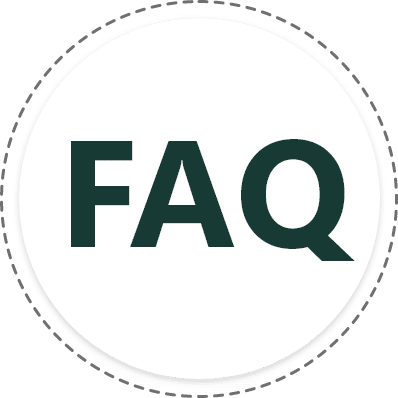
Frequently asked questions
You can add as many users as you prefer. Jarviz offers support for unlimited users.
If you don’t want to take photo, go to the setting in Jarviz Web and select Management> Settings> Check in and Check out Setting> under Attendance Picture, choose Not Required and save, then when check in with Jarviz, you will not be required to take photo.
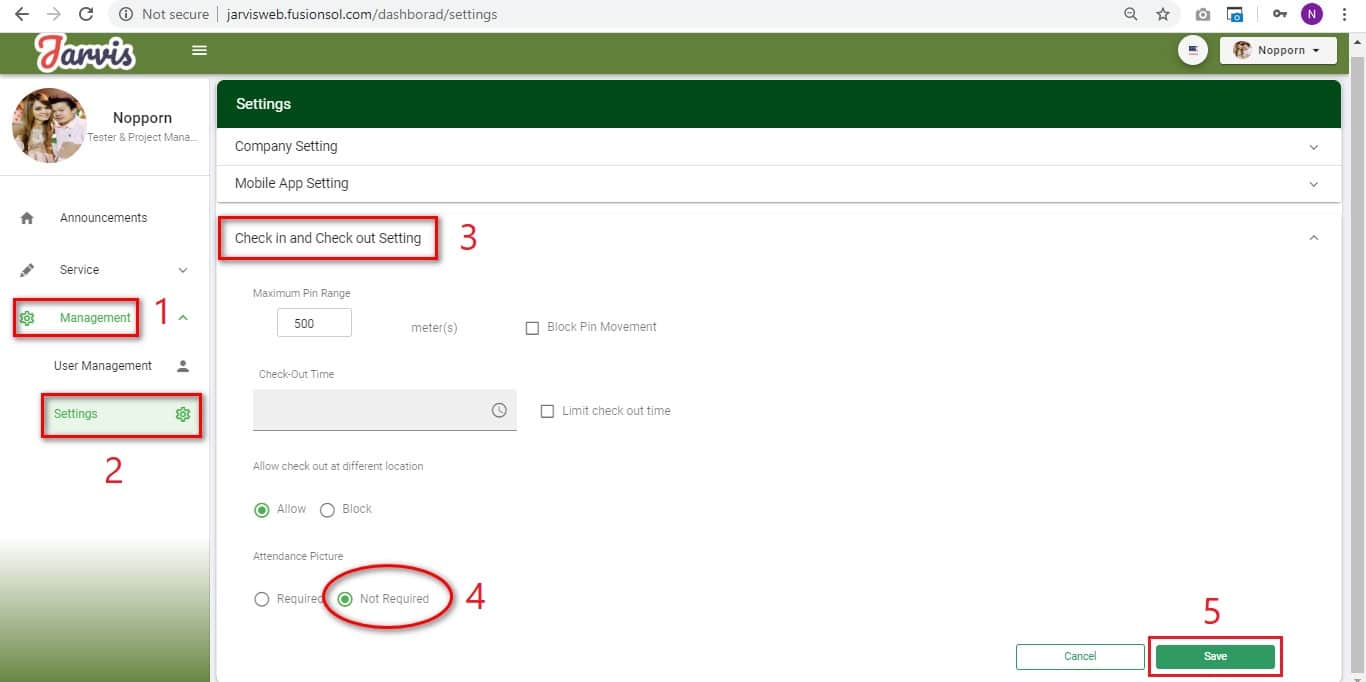
The steps for both Mobile and Website are the same: go to the Login page and select Forgot Password. Then enter your Email and hit the Reset Password button. Wait for a while, Jarviz system will send an email to you. In the Email you will see a new password. You can bring this new password to login and you will be able to login normally.
Must allow people who have the right to approve such as HR or Admin to approve in the Jarviz Web and select Service> Leave> Approval> and select the date of the employee requests leave. Then press the correct mark and click the Approve button.
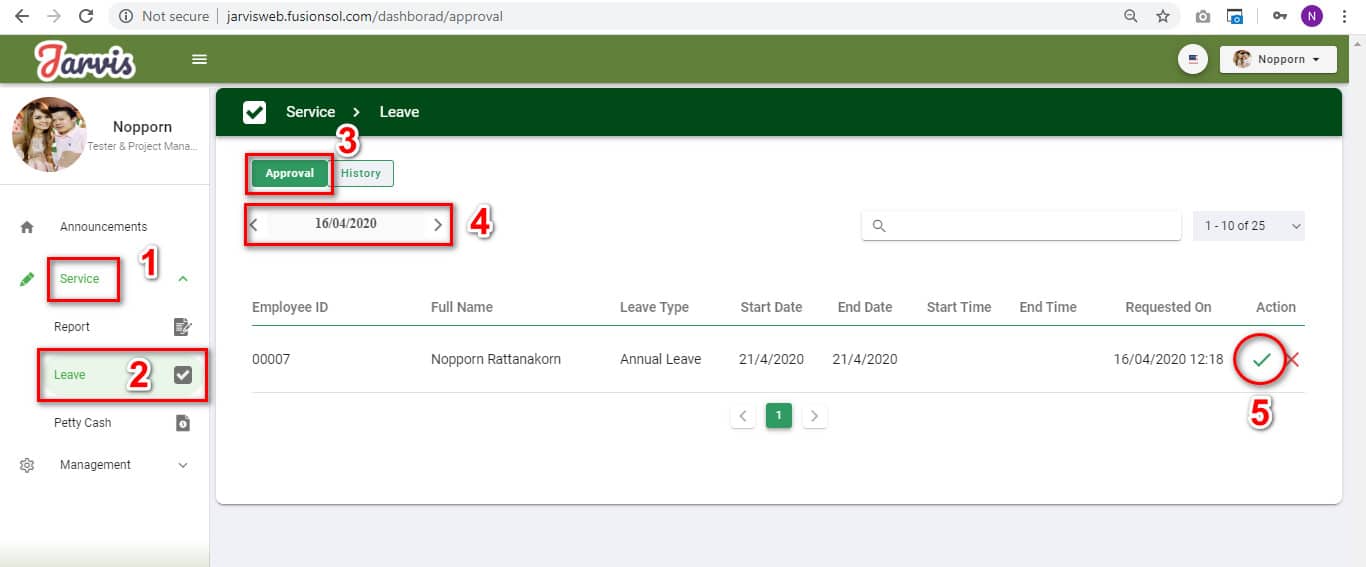
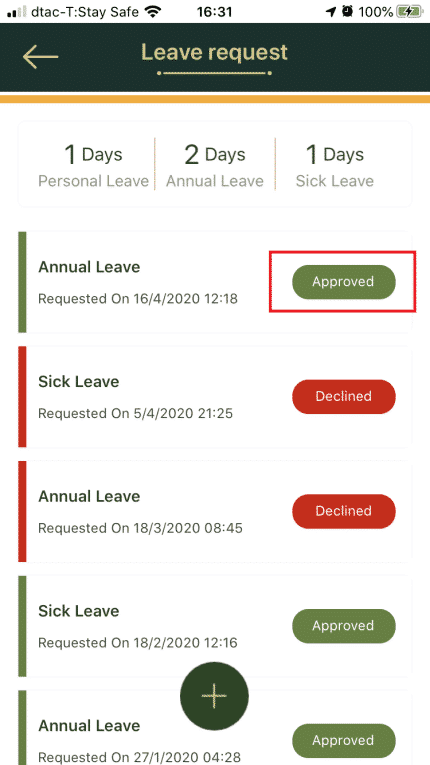

Can’t find your answer?
We want to answer all of your queries. Get in touch and we’ll get back to you as soon as we can.









