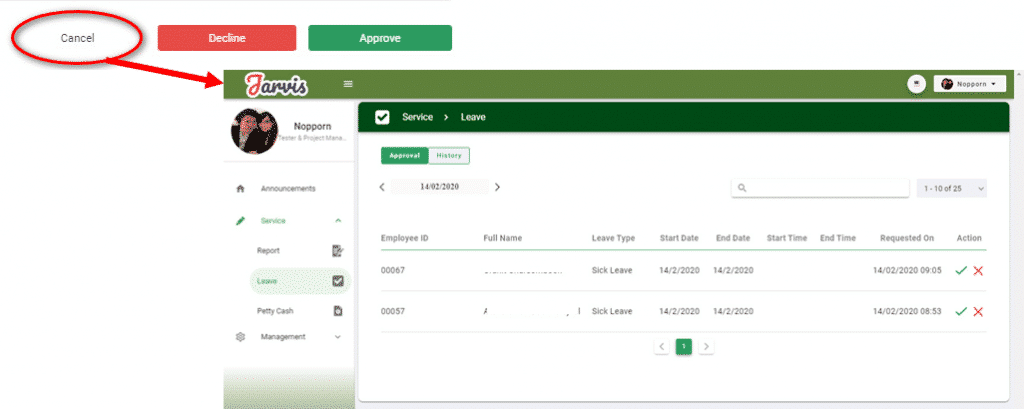Approval
■ Leave must be made in Mobile first, then the system will send the leave matter to the website so that people who have the right to approve such as HR or Admin, the system can only approve the leave through the Web, can not be approved in Mobile.
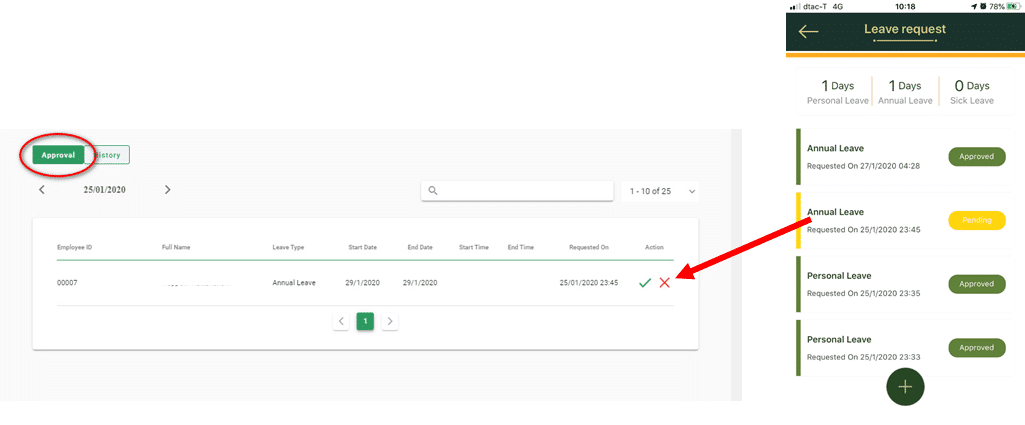
■ If you want to view the leave details that employees have filled in, click on the name of the employee who wants to view information
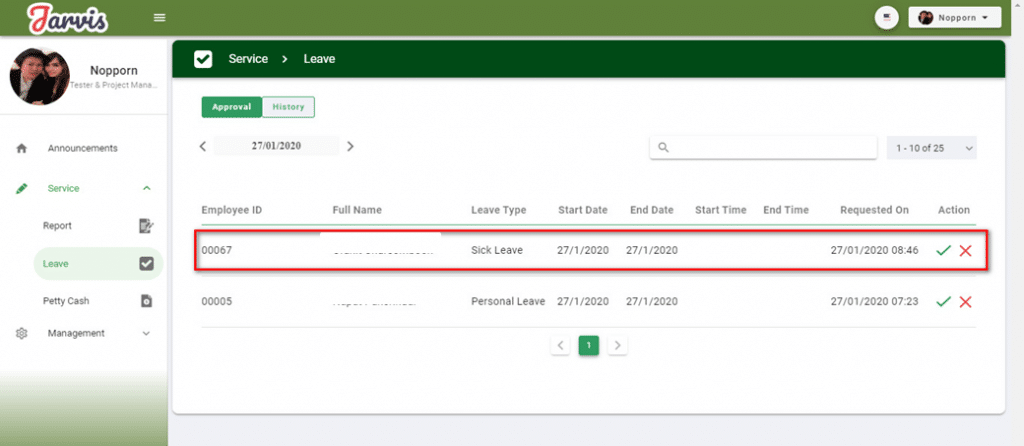
■ There will be a status that says Pending and there will be 3 buttons to choose from
1. It is to leave the Page details on this leave ![]()
2. It is to refuse the leave of the employee ![]()
3. Is the approval of the request for leave of that employee ![]()
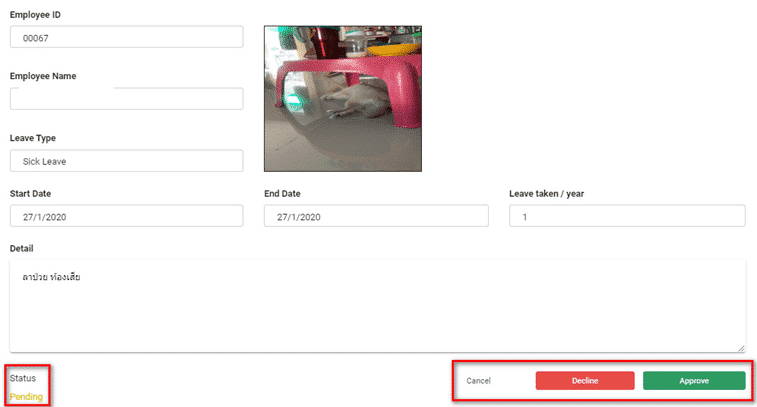
■ HR or Admin can Approve in 2 ways:
– Type 1. If you want to Approve, look at the item you want and click on the mark.
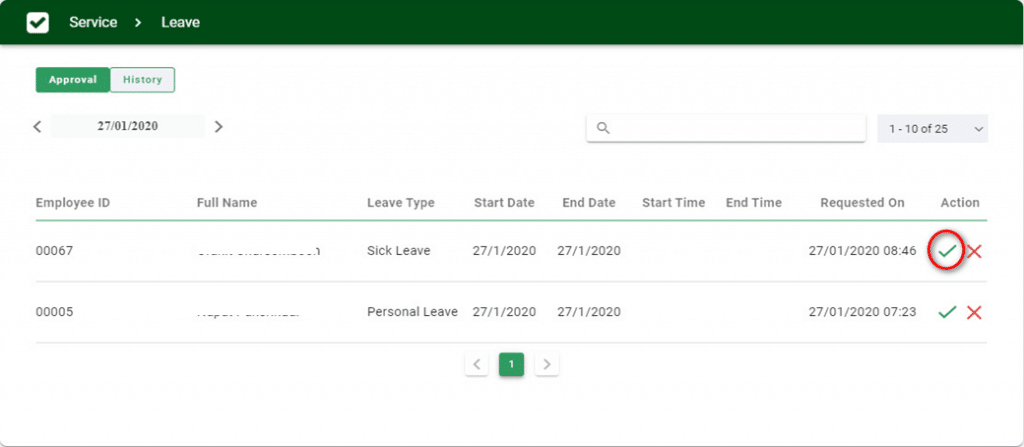
– A Popup will appear, click the button ![]()
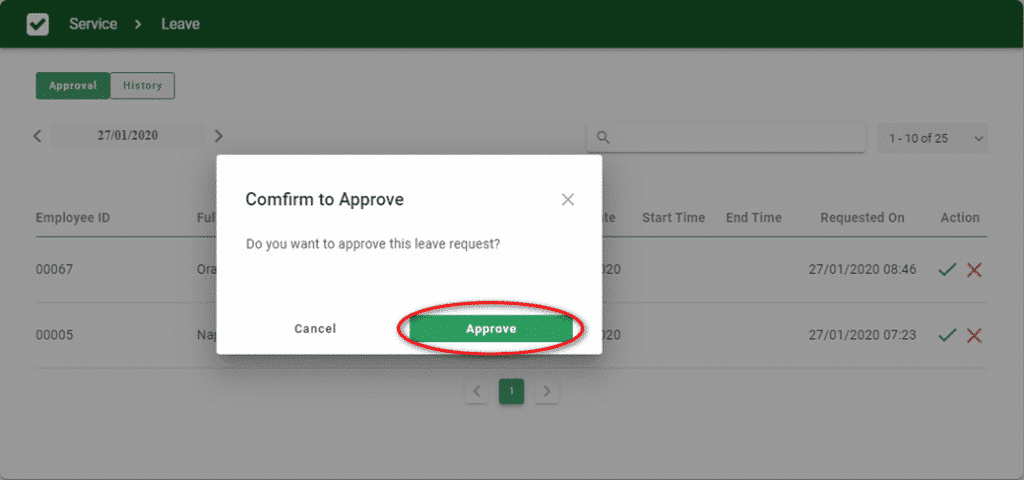
– Click the OK button
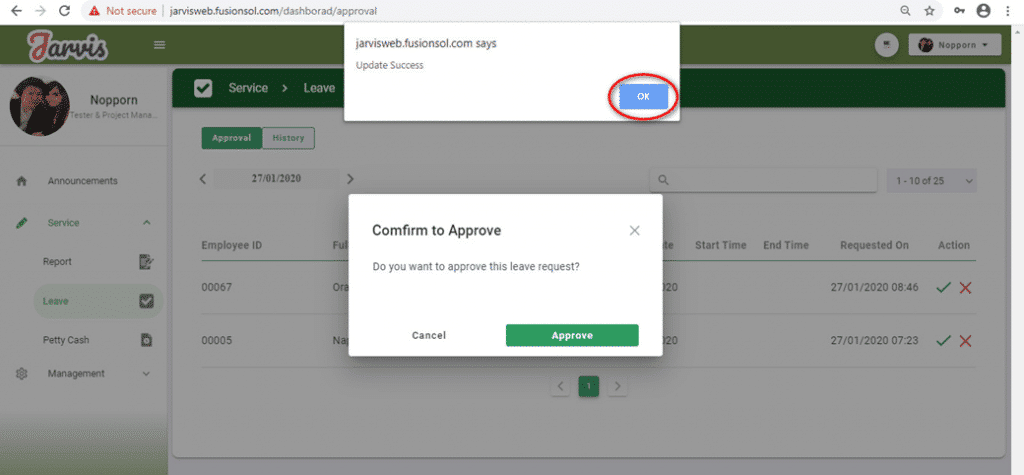
– Once approved, the item with its status will be sent to the History menu, the approved date will be seen along with the approved item
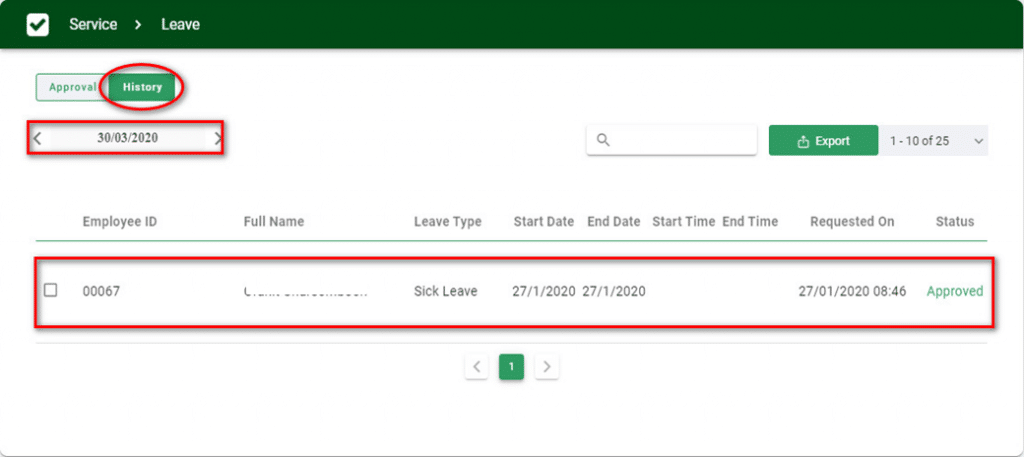
■ Approve- Leave type 2 is to click on the Item you want to Approve to see details inside.
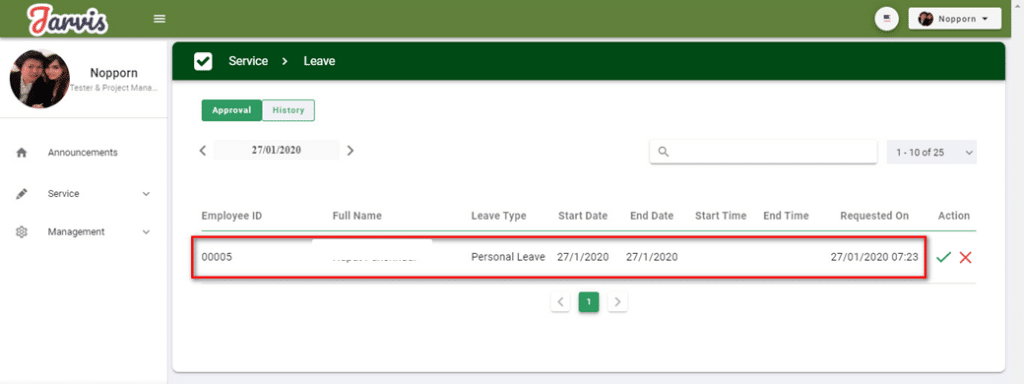
– When entering the Item, click on the Approve button at the bottom
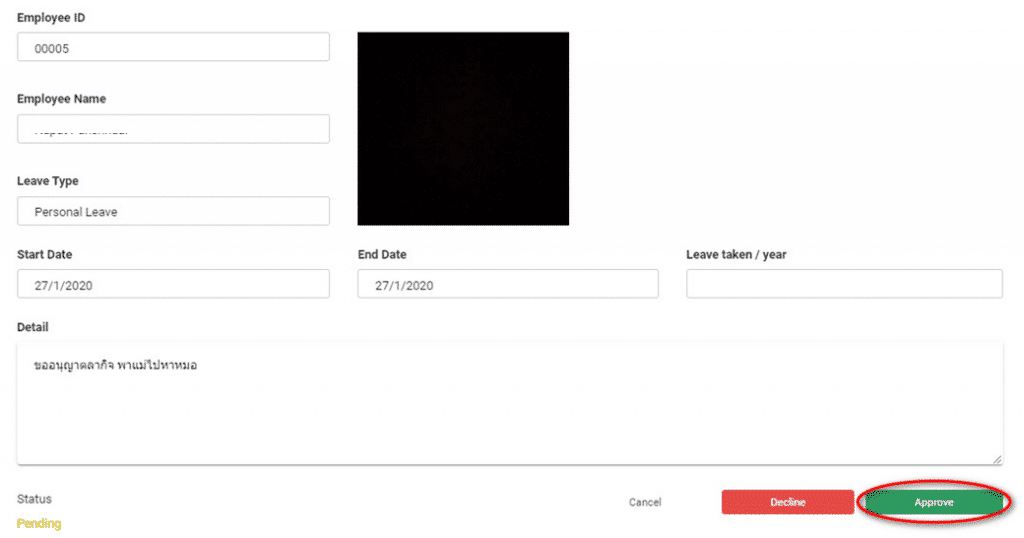
– There will be a Popup shown, press the Approve button and OK, it is done. Item with status will be sent to the History menu as well as Approve type 1.
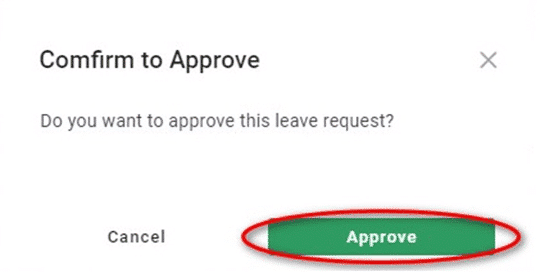
Decline
■HR or Admin can Decline employee leave requests in two ways, the same as Approve, and the process and method are the same
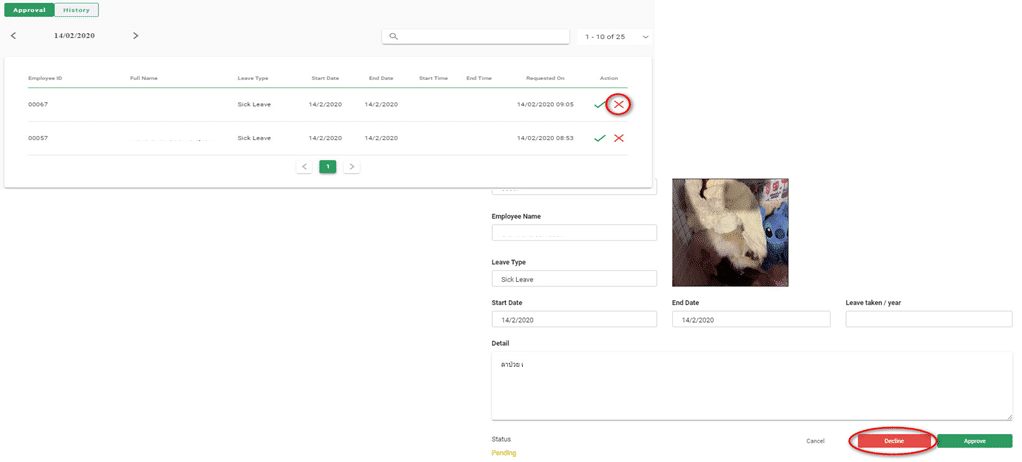
Cancel
■ Is to leave the page of requesting details page I will come back to the Leave Approval list page