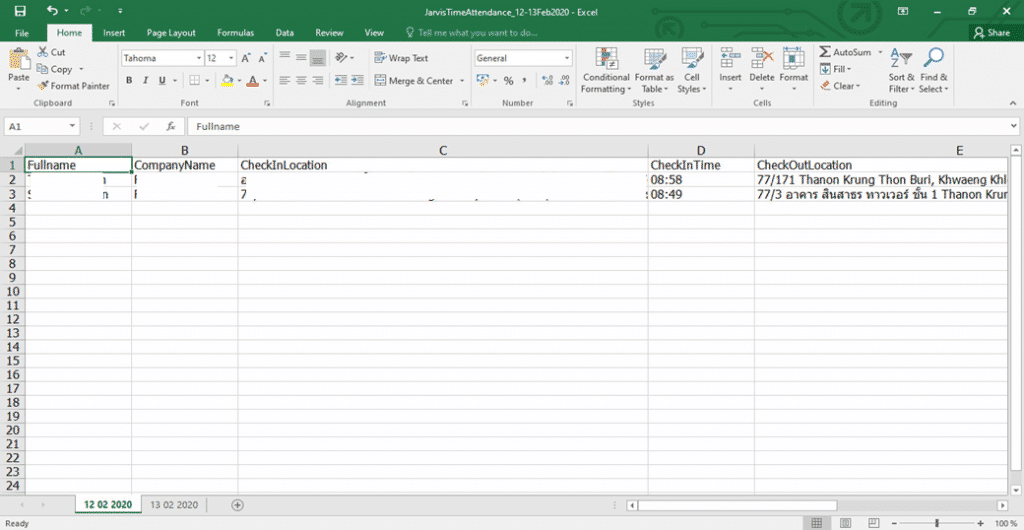Check In
Check In: When User Check In from mobile, the system will check-in information to the website and see User’s Check In information
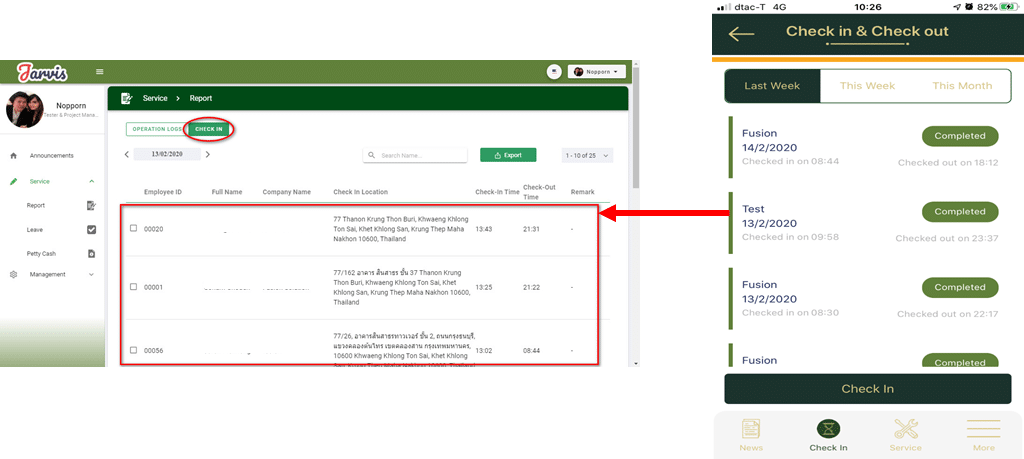
Export
There are 2 steps to export Check In data
– Export all employee information
– Export information only for certain employees who want to view information.
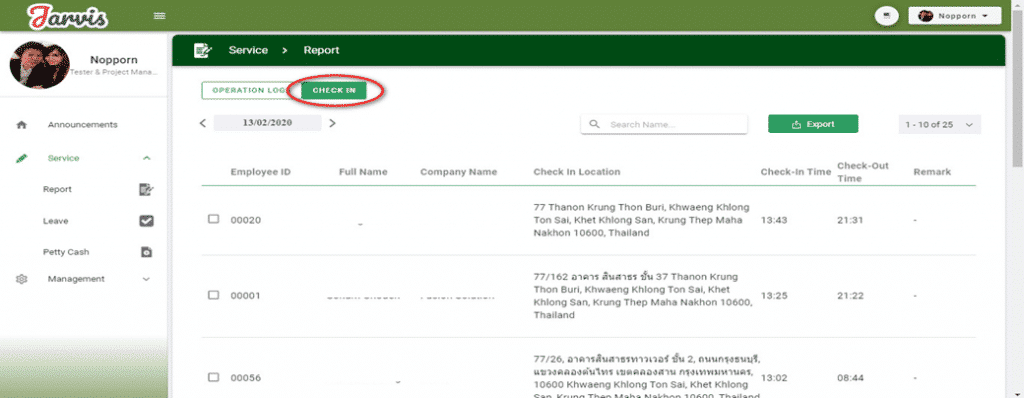
1. Export all employee information
If you want to export all information, click on ![]()
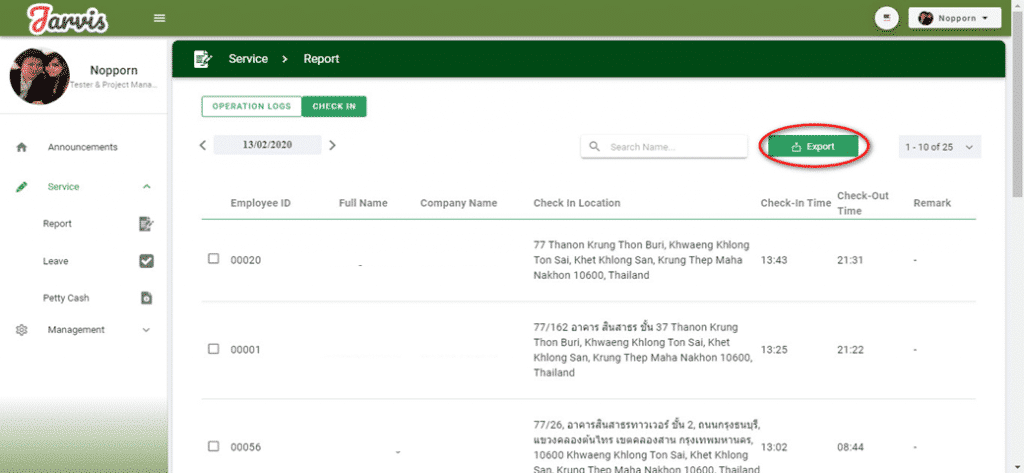
- A Popup will appear, select it.
– Start Date (can choose the previous month)
– End Date
– Completed, click on the Export button.
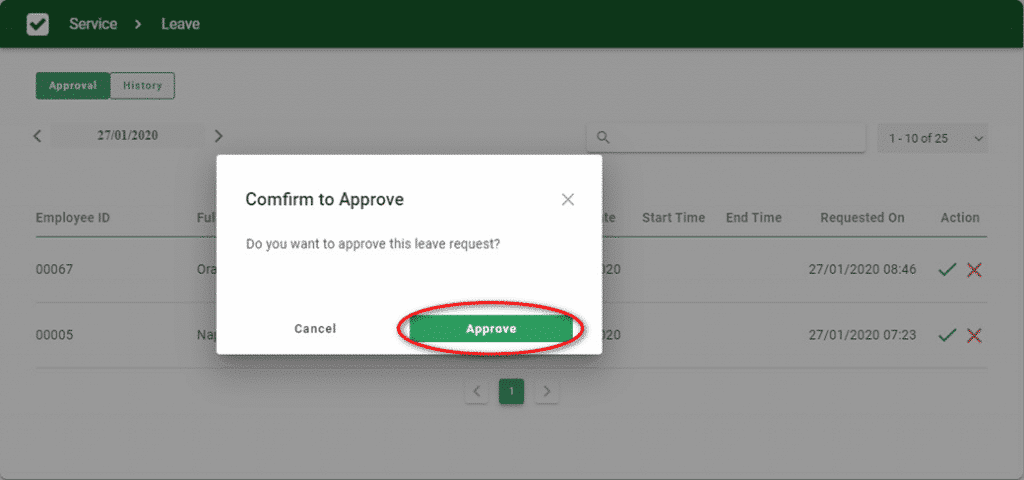
A popup of Excel file will appear below, click on this Excel file.
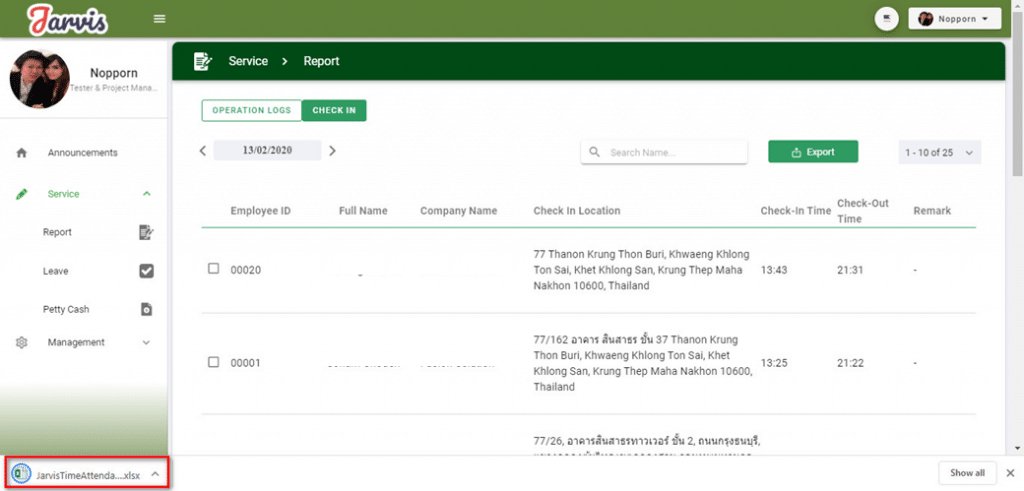
Check In Excel files have this template.
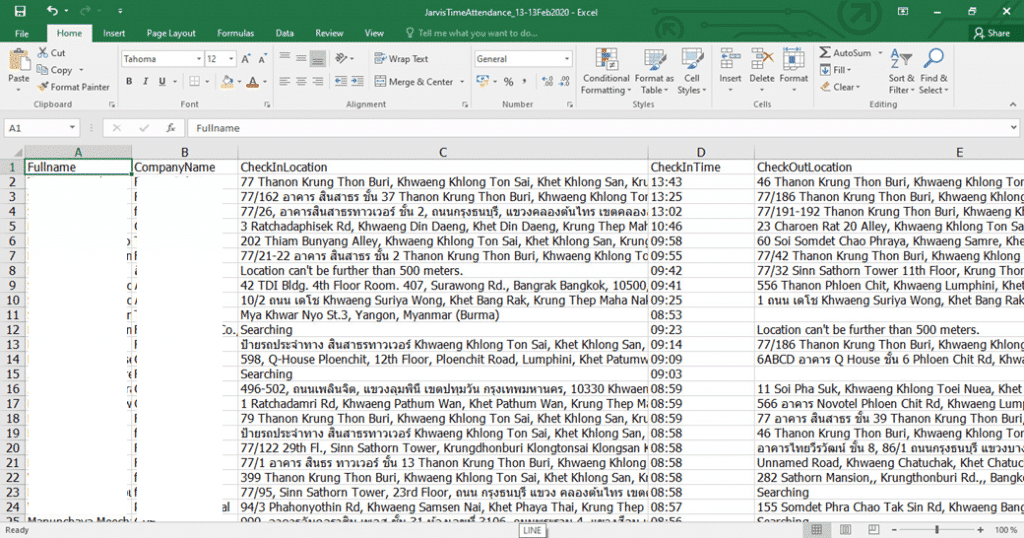
2. Export information only for certain employees who want to view information
Tick the check mark In front of the name of the employee who wants to export the information and click the button
![]()
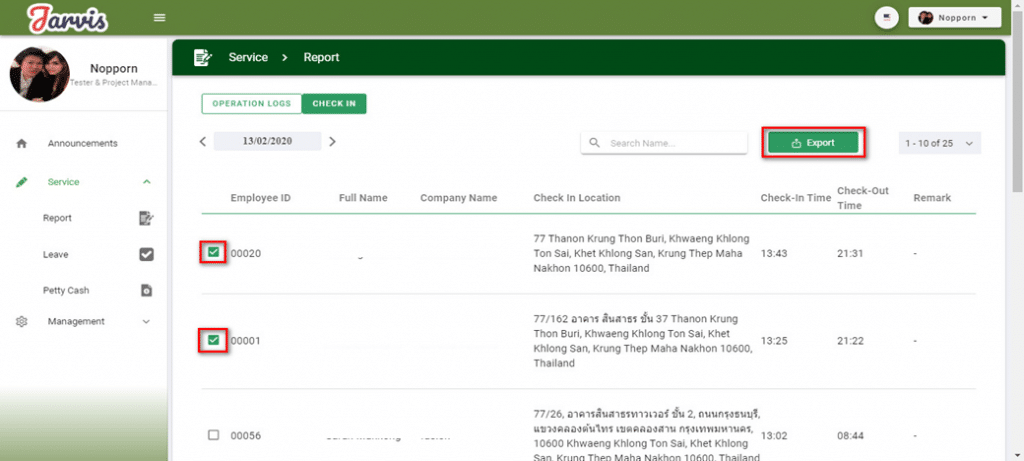
A Popup will appear, select it.
– Start Date (can choose the previous month)
– End Date
– Completed, click on the Export button
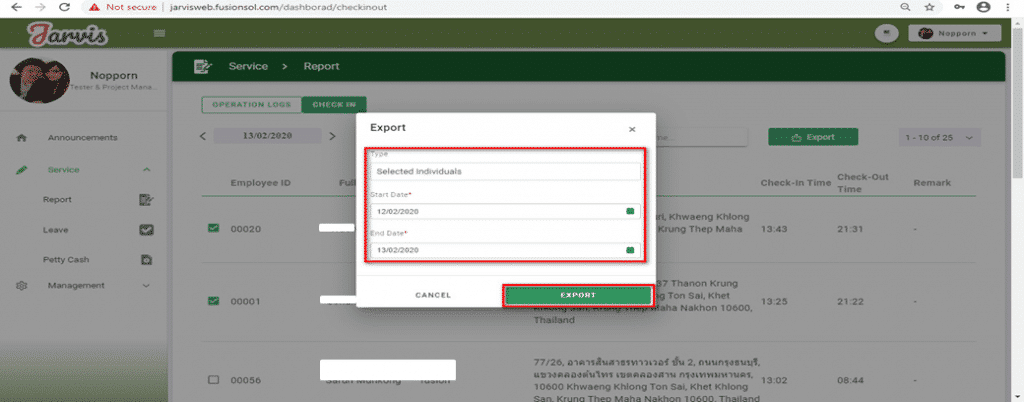
A popup of Excel file will appear below, click on this Excel file
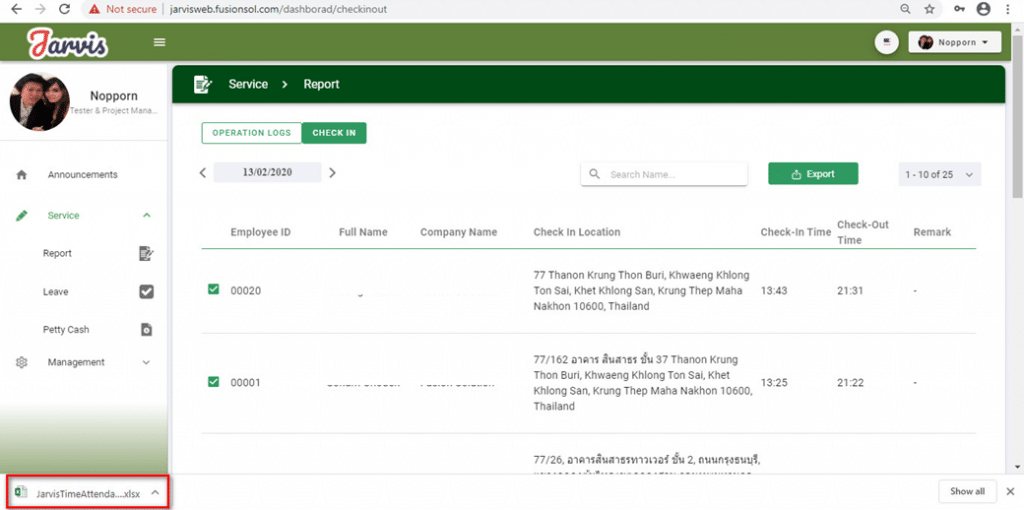
Check In Excel files have this template