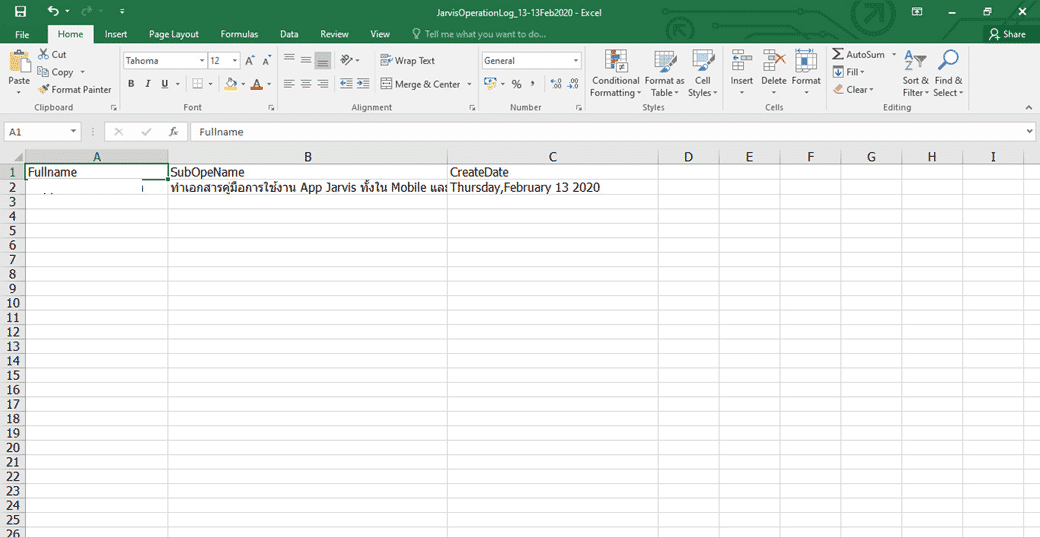Operation Log
■ Operation Log will fill in the details of the employee’s work on Mobile and press the Submit button. The system will send the matter to the website so that the person who has the right to check the information can see the item of that employee
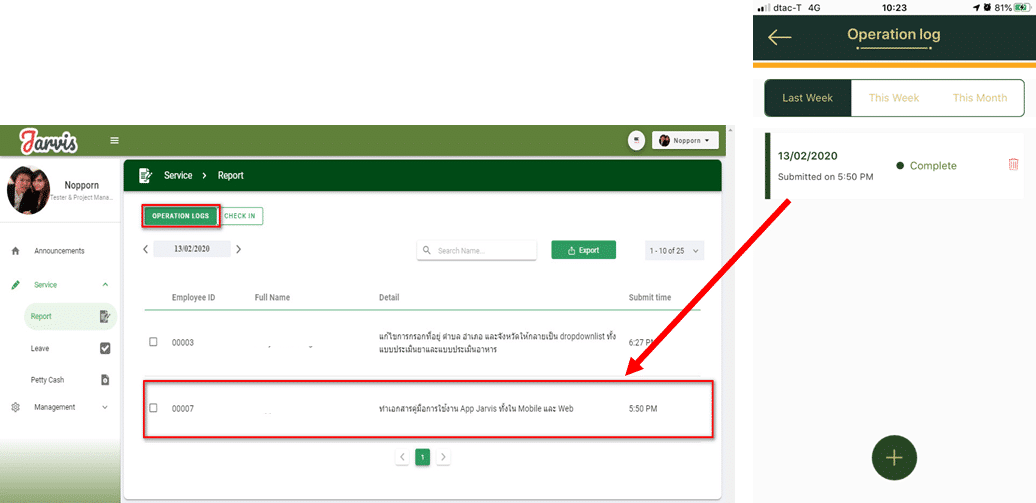
Export
■ There are 2 steps to export Operation Log data
– Export all employee information
– Export information only for certain employees who want to view information.
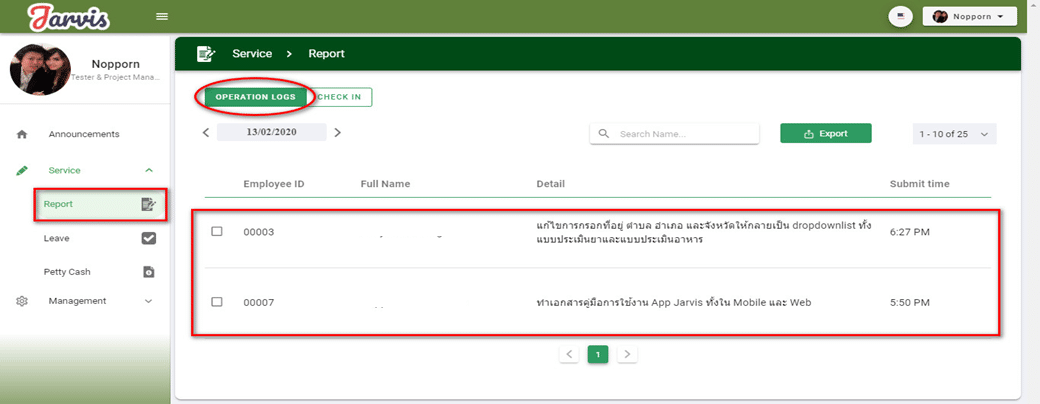
1. Export all employee information
If you want to export all information, click on ![]()
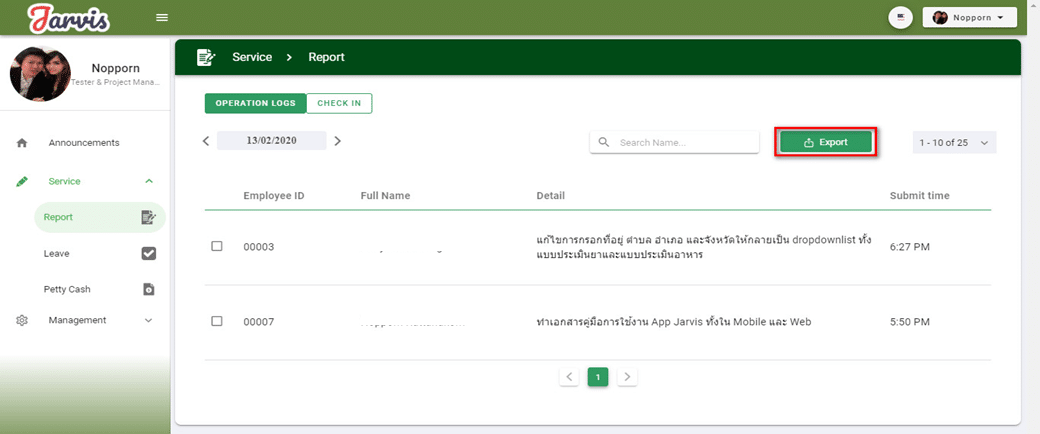
A Popup will appear, select it.
– Start Date (can choose the previous month)
– End Date
– Completed, click on the Export button.
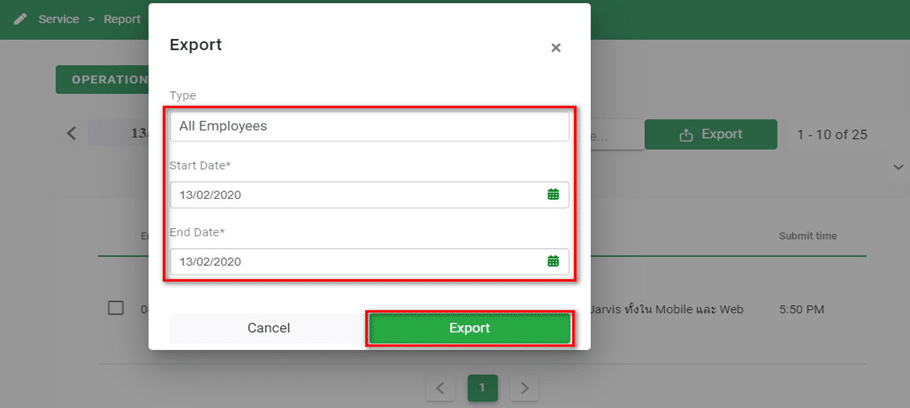
A popup of Excel file will appear below, click on this Excel file.
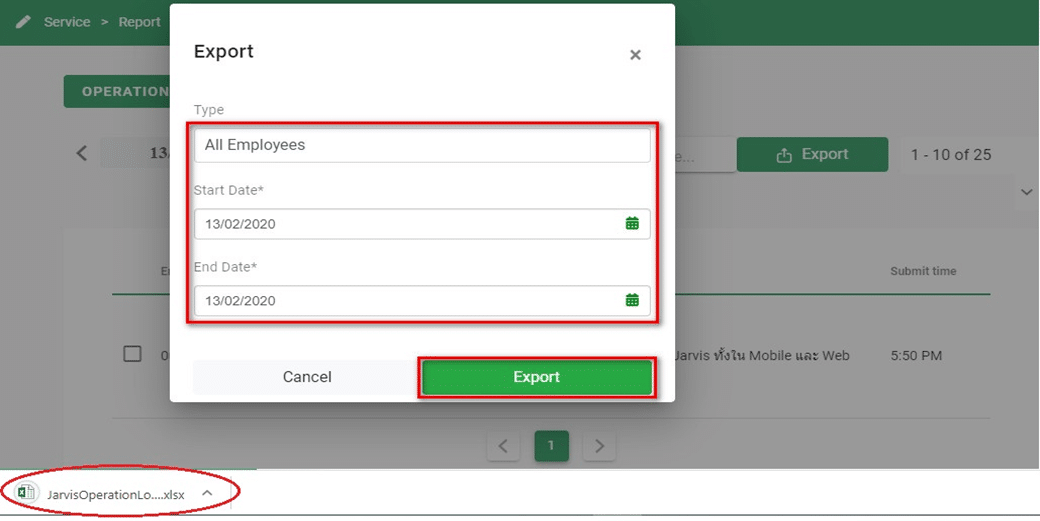
Operation Log’s Excel file contains a template in this format.
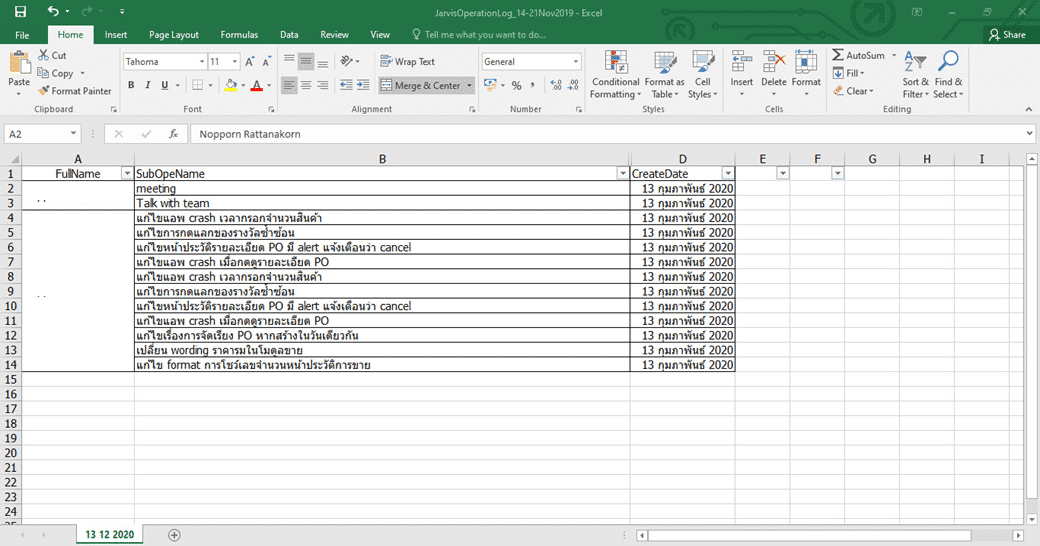
2. Export information only for certain employees who want to view information.
Tick the check mark In front of the name of the employee who wants to export the information and click the button
![]()
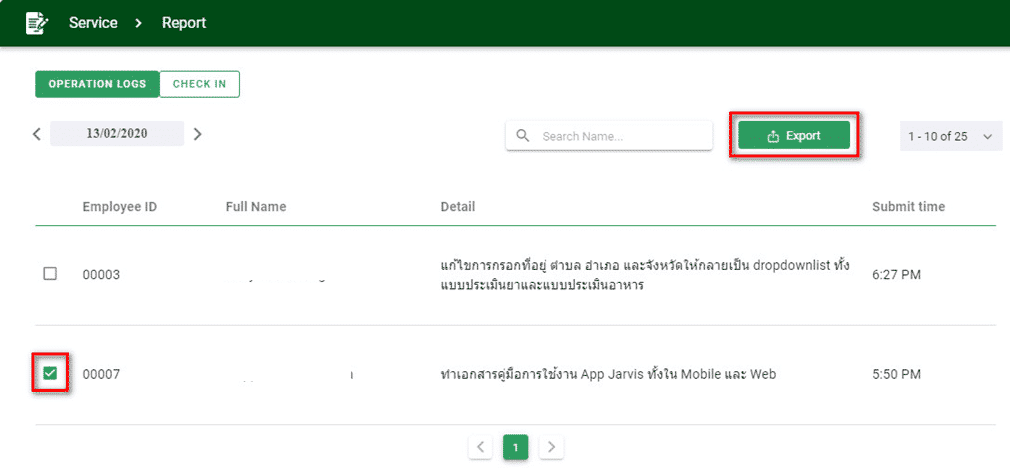
A Popup will appear, select it.
– Start Date (can choose the previous month)
– End Date
– Completed, click on the Export button.
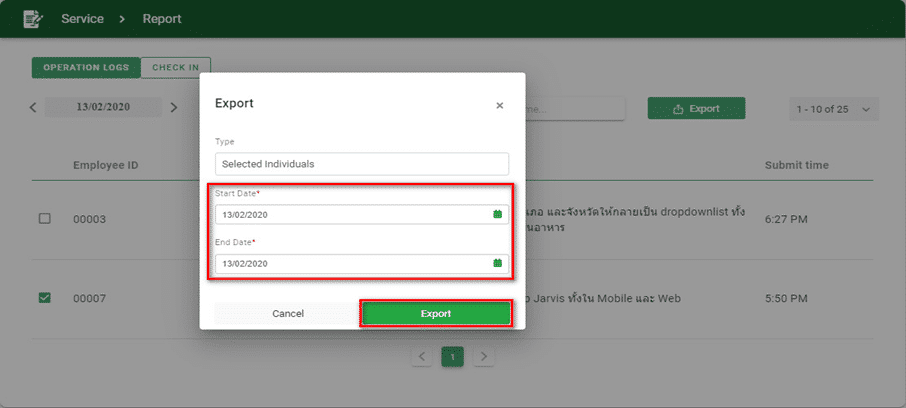
A popup of Excel file will appear below, click on this Excel file.

Operation Log’s Excel file contains a template in this format.