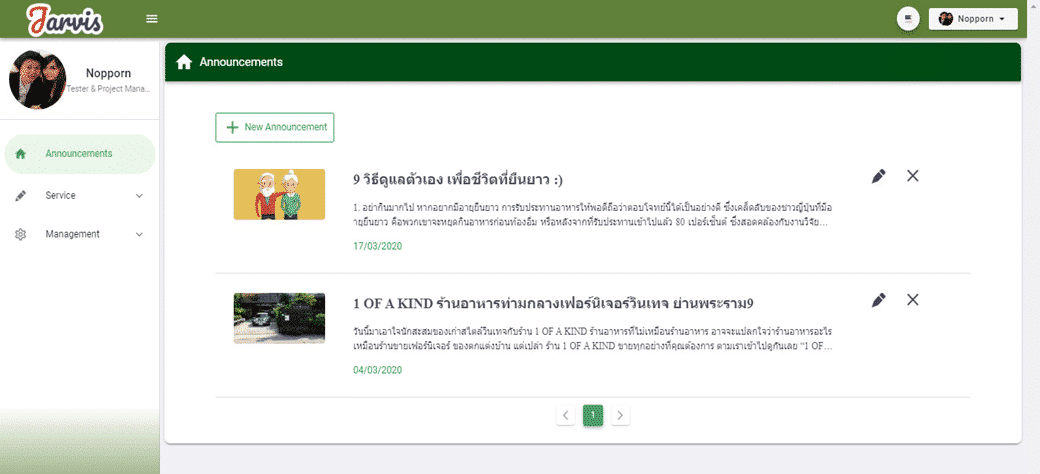Article 01 Forgot Password on Website
1. If the user has forgotten the password, click on the Forgot Password

2. Then enter the details of
User ID like nopporn
• Email such as nopporn@fusionsol.com – When completed, click the button. ![]()
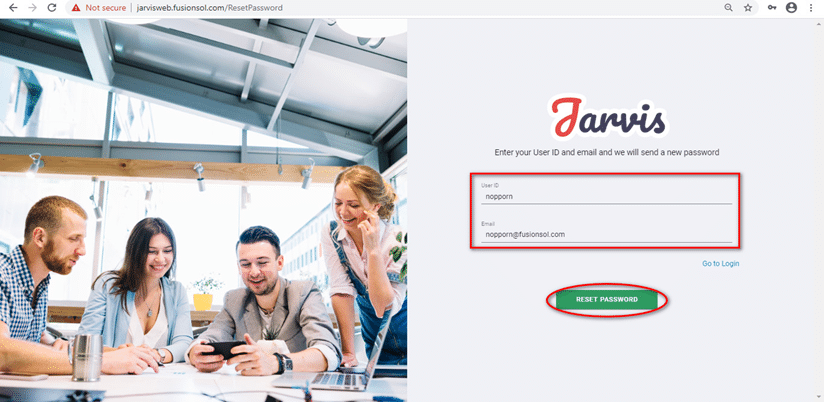
3. Click on the email that Jarviz system sent mail to see the new password.
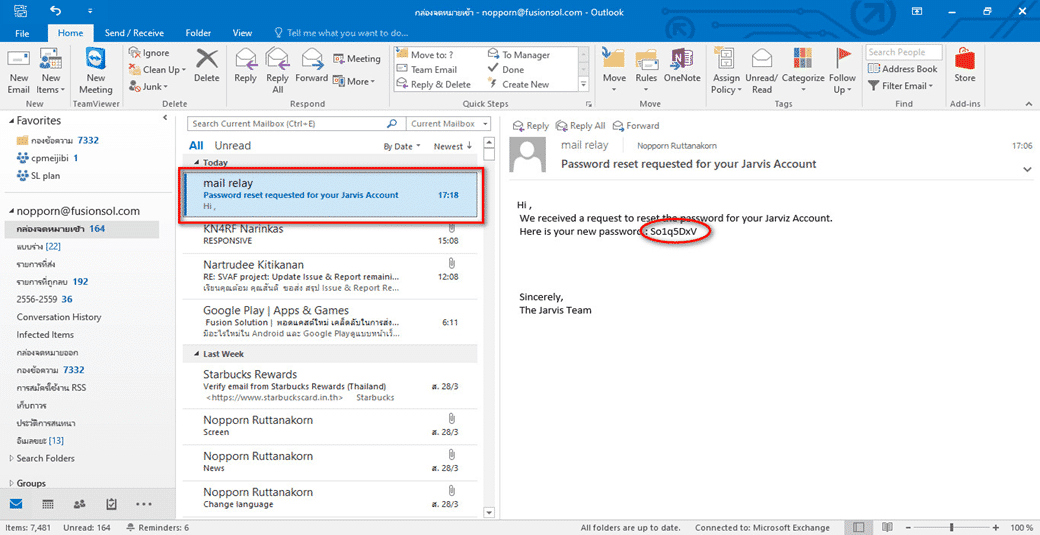
4. Enter Detail in Login.
Company Code: XXXXX
Username: XXXXXXX
Password: So1q5DxV (new password that the system sent)
– then press the button ![]()
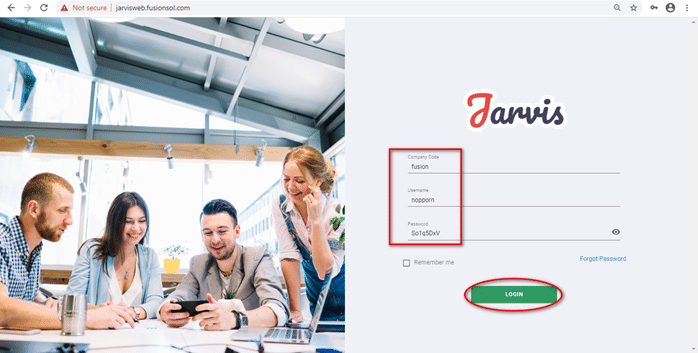
– You will be taken to the Jarviz website.