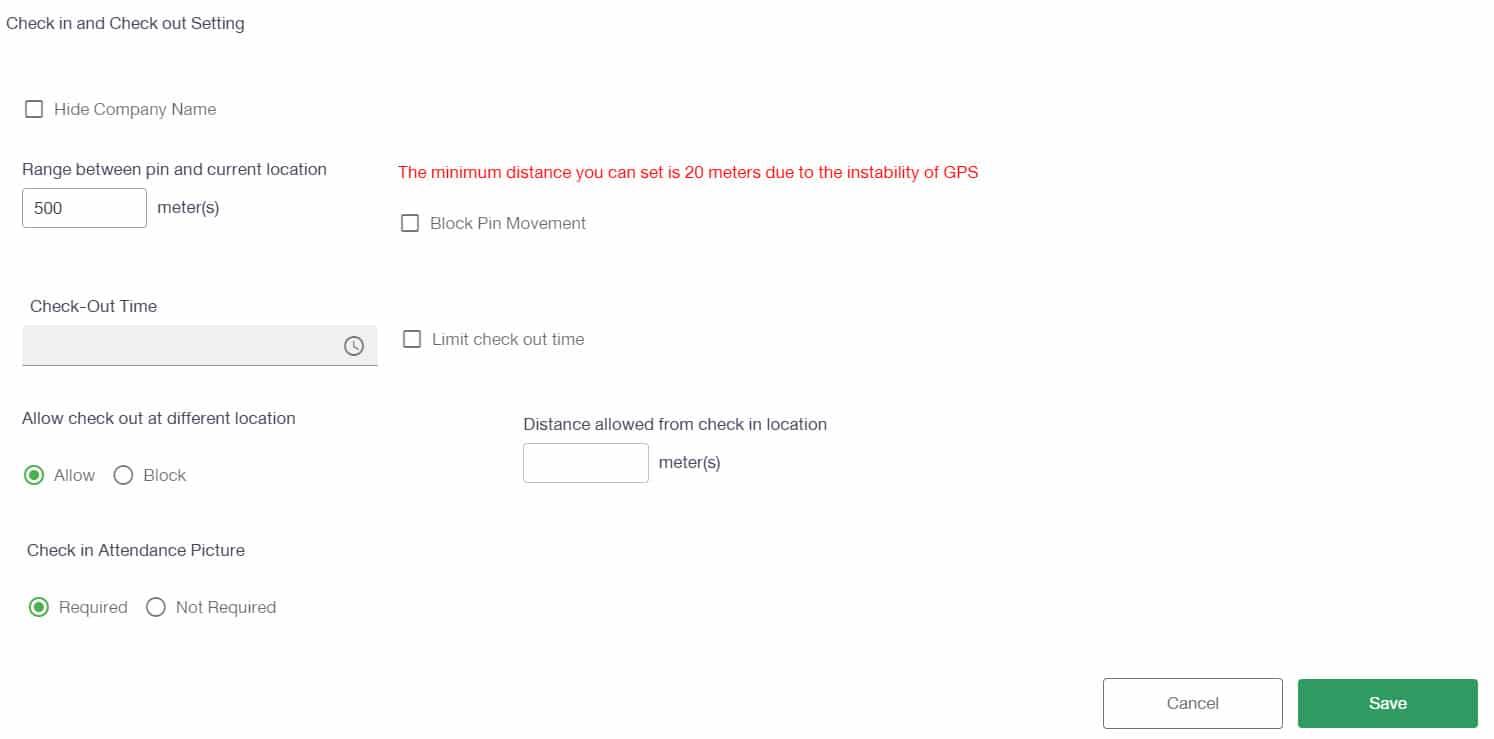Settings menu
It consists of 3 menus which are
• Company Setting: will set Each company color code
• Mobile App Setting: This will force the new Login (some people Login and hold in the system).
• Check in and Check out Setting: set the embroidering distance, set the check out time, schedule Check out anywhere and at Check In, set to take or not take pictures
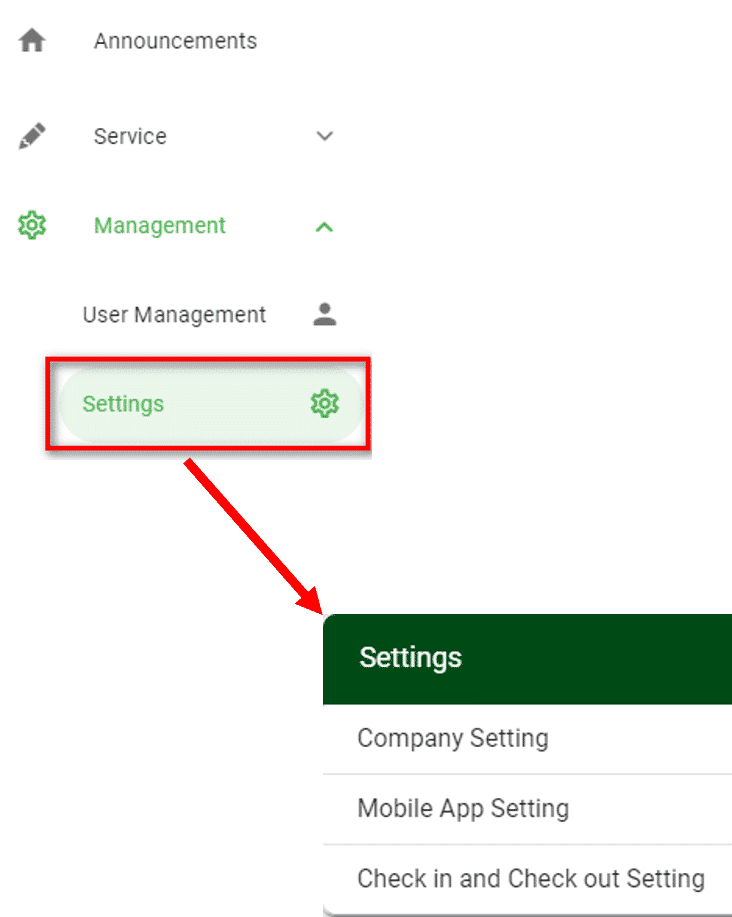
1. Company Settings
♦ Company Color Code : Will be the color code of each company
♦ Company Logo : Browse Logo Image files.Logo images have .JPG, .PNG or BMP file extensions and Logo 700 x 400 px
♦ Default Language For Mobile Users : Choose your preferred language when opening the Jarviz App on both Web and Mobile
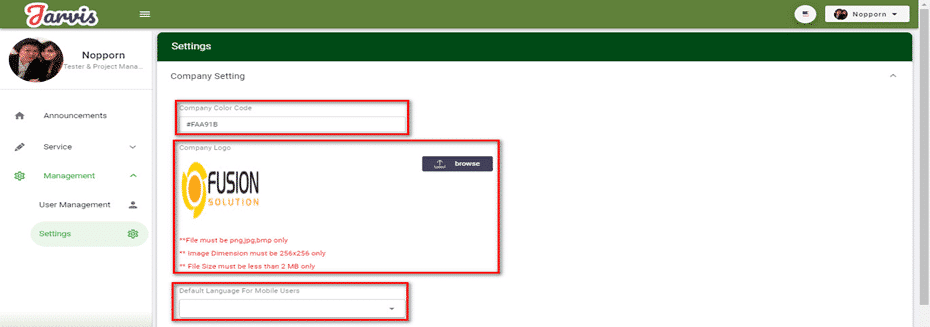
– When the settings at the Settings menu are completed in Mobile, they will appear as in the picture
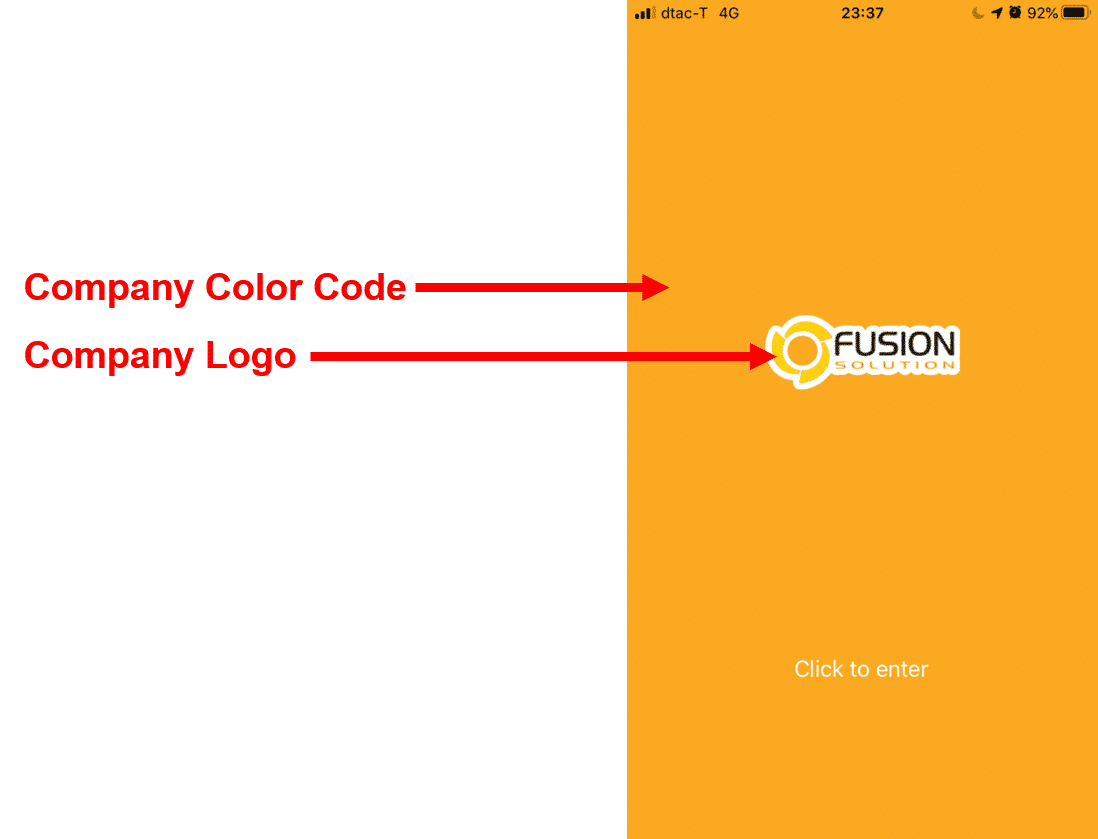
2. Mobile App Settings
– Reset the use of App Jarviz in Mobile, click on the button ![]()
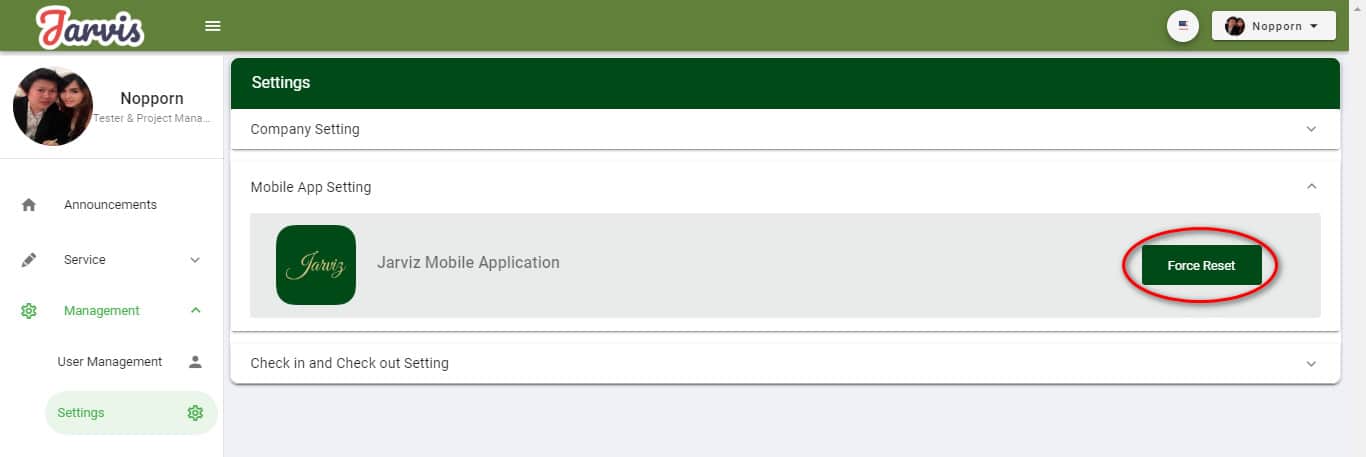
– A Popup will appear. Type the word “Confirm” in the blank and click on the button ![]() and OK button
and OK button
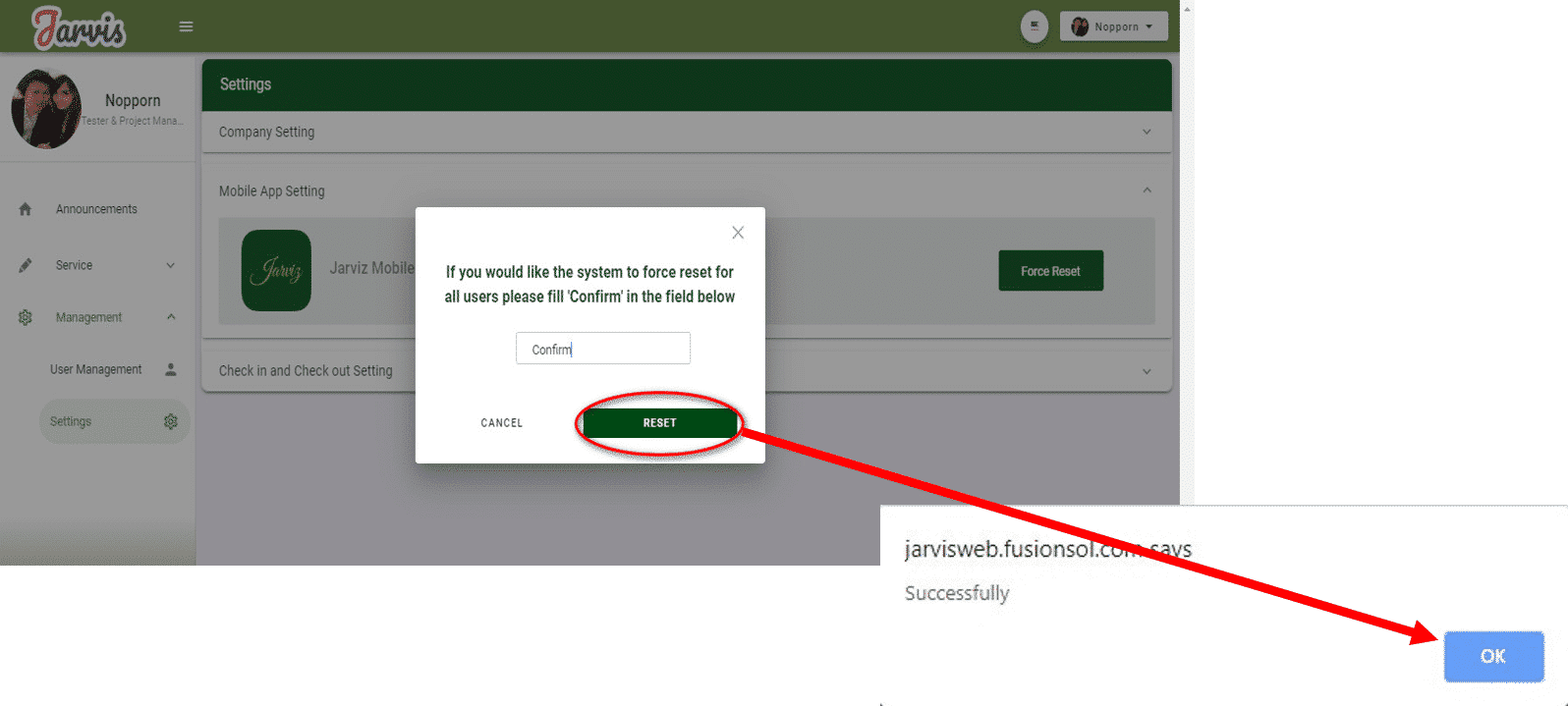
– In Mobile, you will be prompted to login to use the app Jarviz
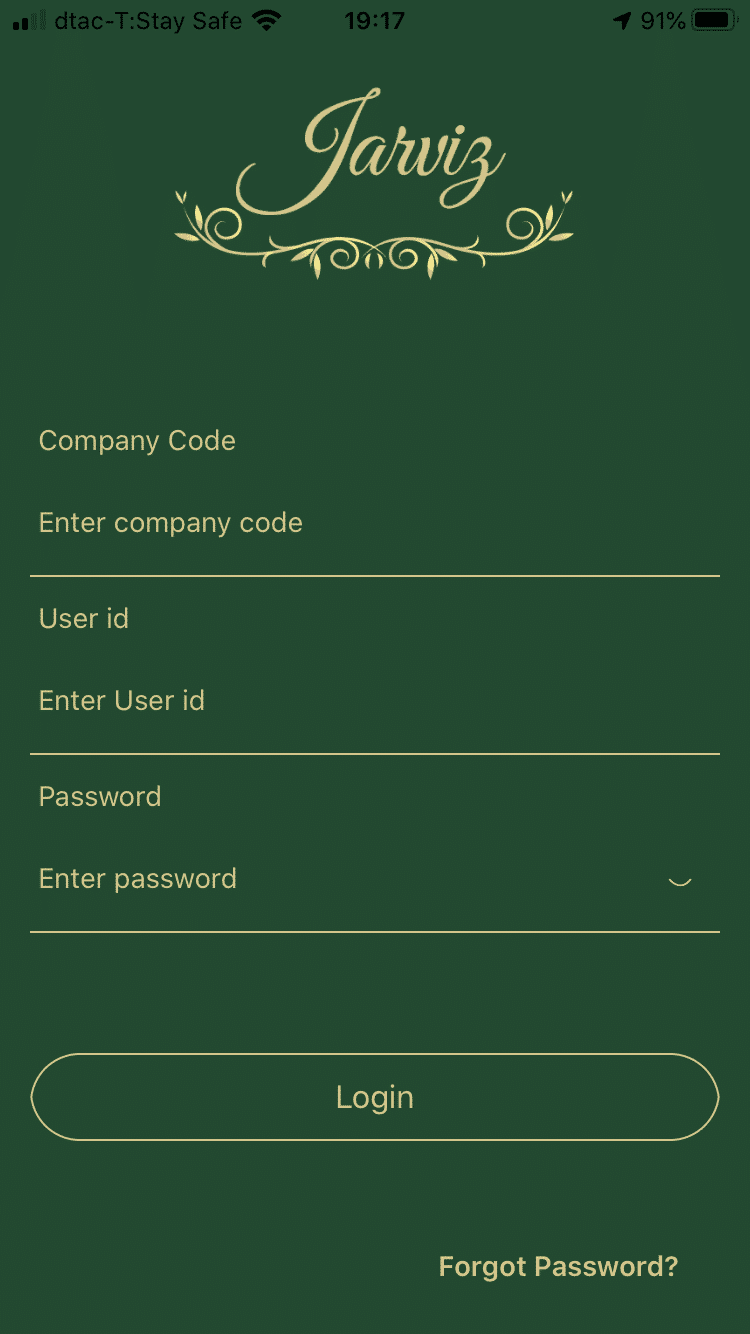
3. Check in and Check out Settings
– Maximum Pin Range
Set the maximum distance of the scrollable pin or if the check mark is ticked. Will prevent the pin from scrolling
– Check-Out Time
To set the Check Out time, tick the check mark. And set the desired time
– Allow check out at different location
Able to Check Out at different locations
– Check In
When Check In, want or don’t want to be able to attach a picture
When finished, click on the button ![]()