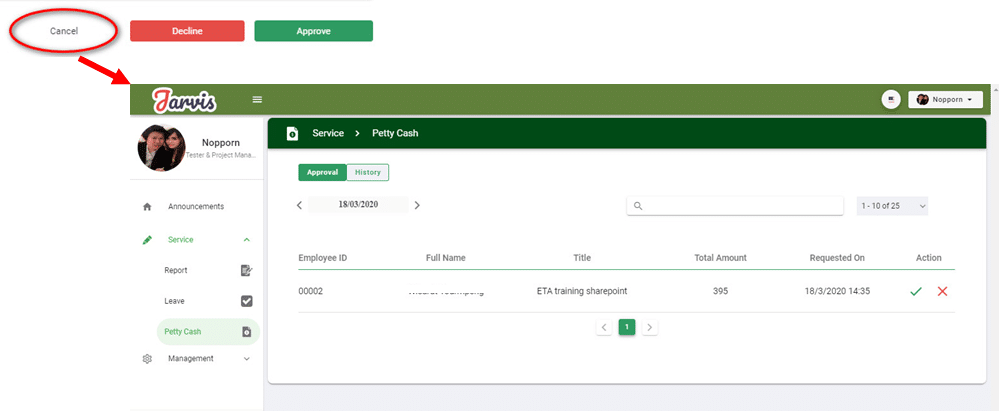Approval
■ User must withdraw money in Mobile first, then the system will send money withdrawal to people who have the right to approve such as HR or Admin, the system to approve the withdrawal through the website only, can not be approved in Mobile
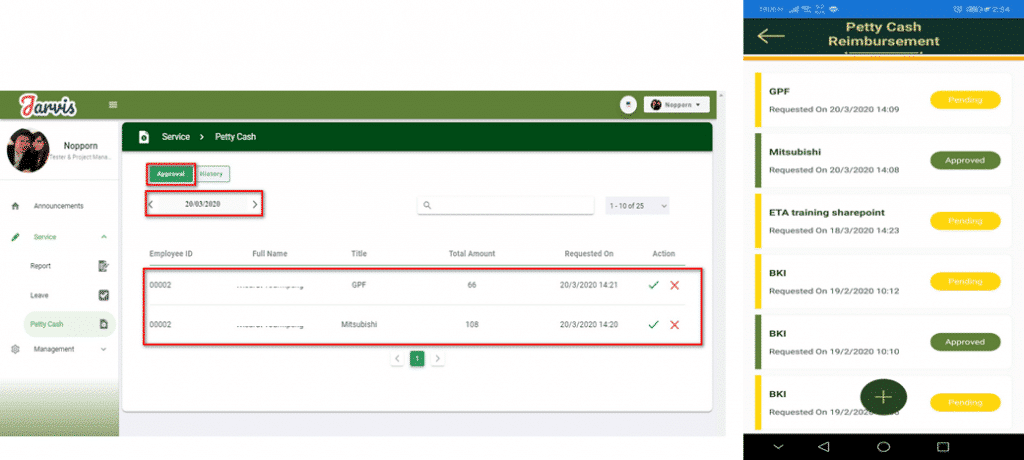
■ If you want to see the details that employees fill in, click on the item you want
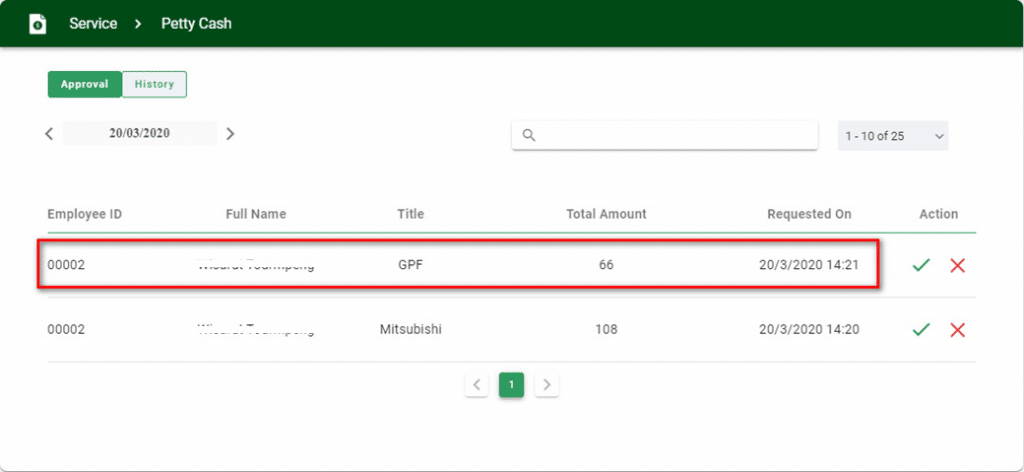
■ There will be a status that says Pending and there will be 3 buttons to choose from
![]() 1. It is to leave the page of this detail page for withdrawing money
1. It is to leave the page of this detail page for withdrawing money
![]() 2. Refusing the employee’s request to withdraw money
2. Refusing the employee’s request to withdraw money
![]() 3. Is the approval of the employee’s withdrawal request
3. Is the approval of the employee’s withdrawal request
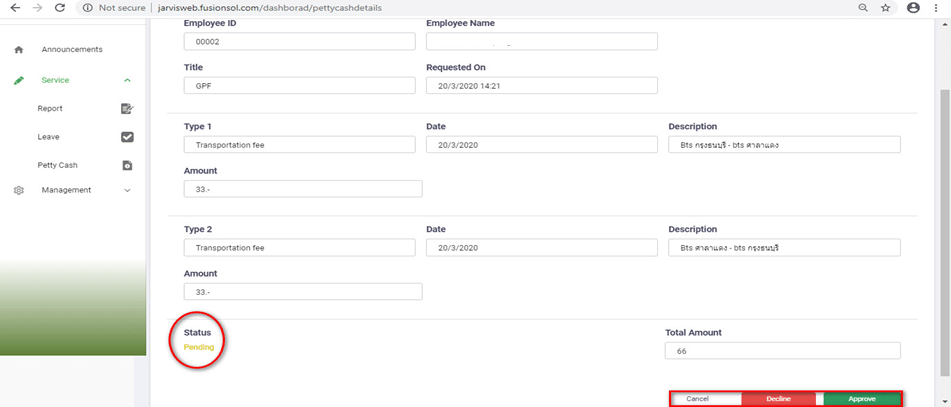
■ HR or Admin can Approve in 2 ways:
– Type 1. If you want to Approve, look at the item you want and click on the mark
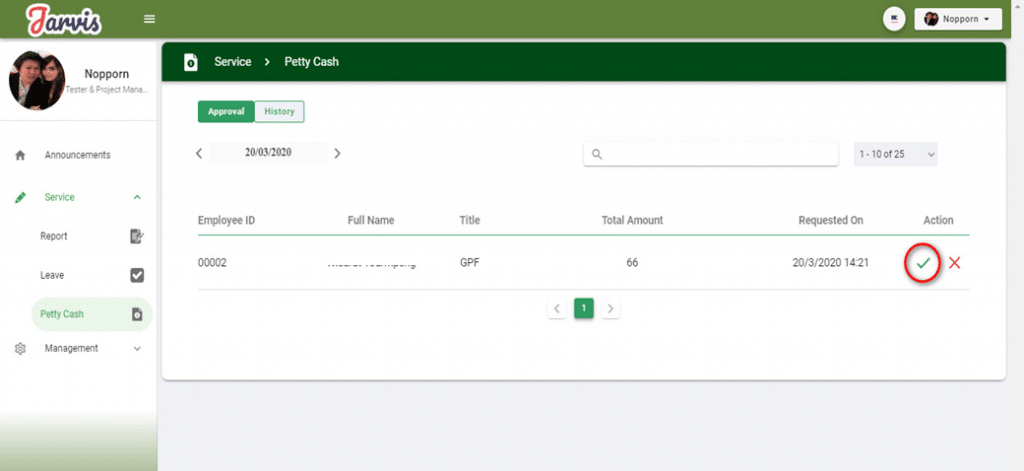
– A Popup will appear, click the button ![]()
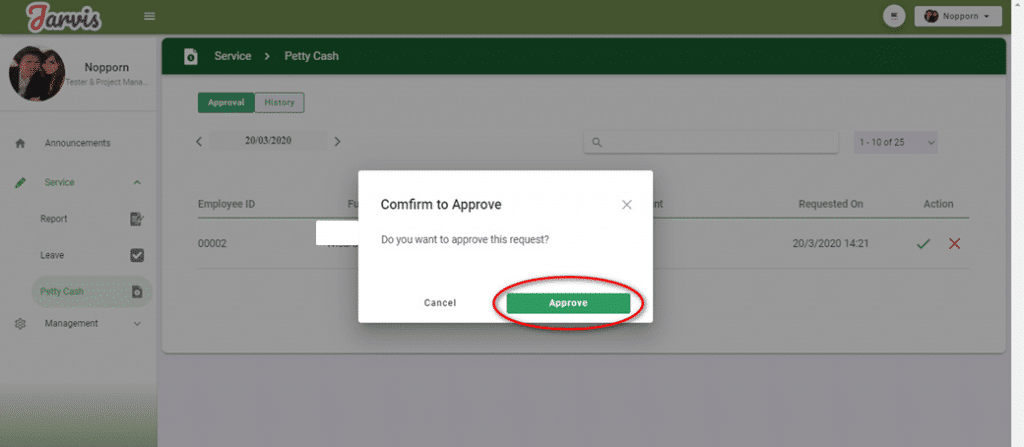
– Click the OK button
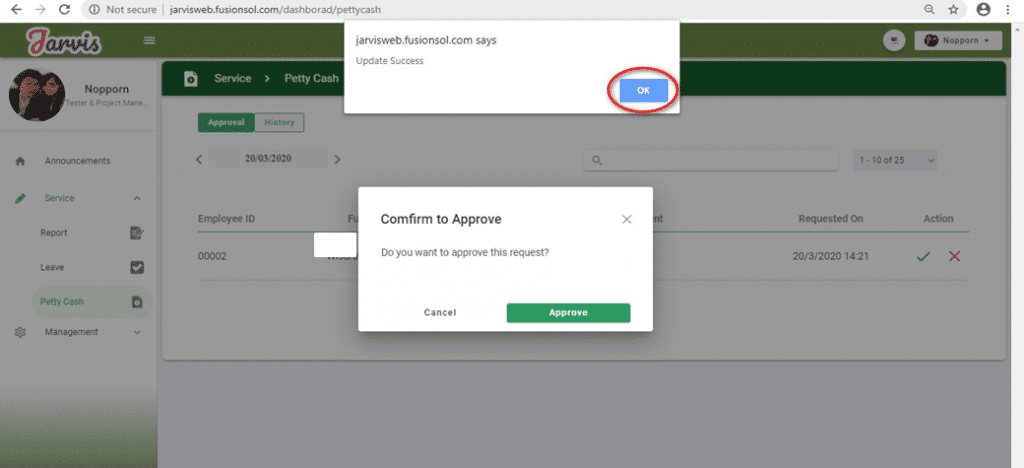
– Once approved, the item with its status will be sent to the History menu, the approved date will be seen along with the approved item
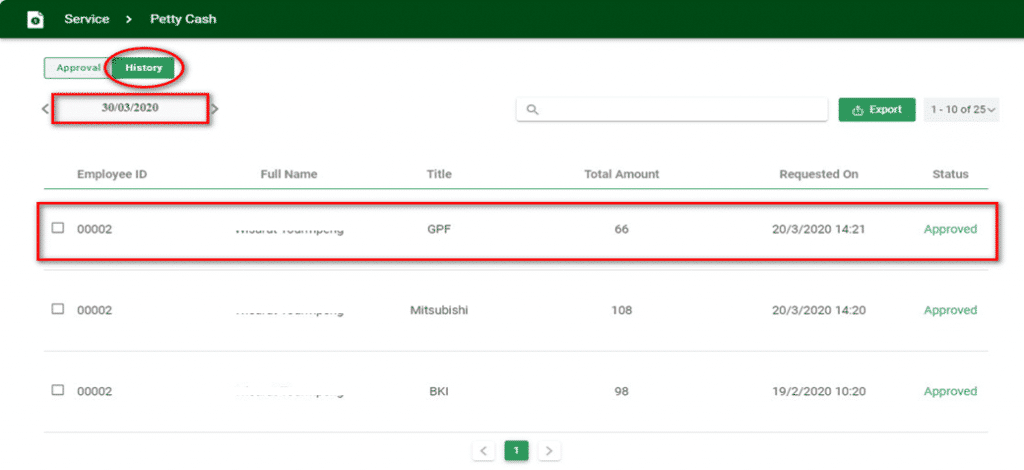
■ Approve -To withdraw money, type 2 is to click on the Item you want to Approve to see details inside
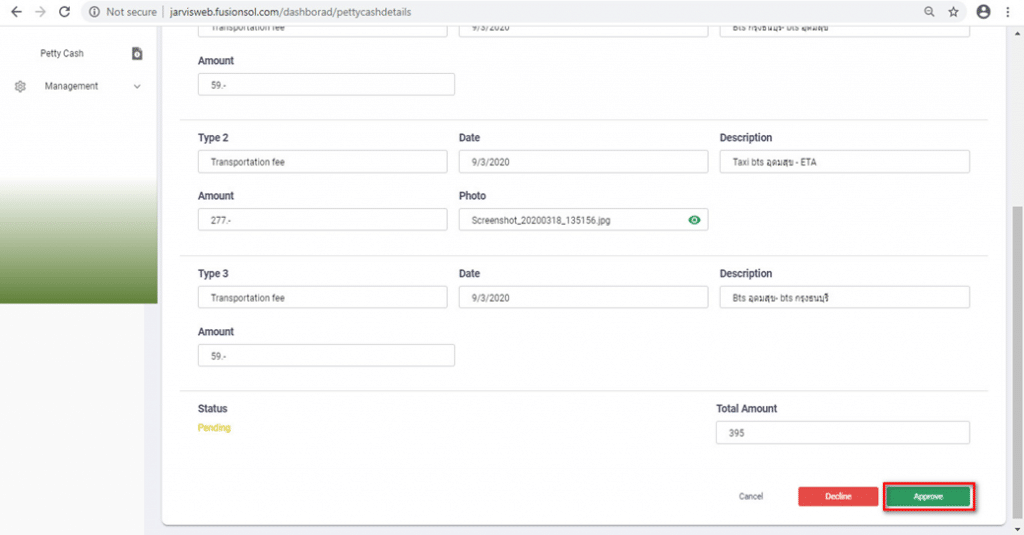
– When entering the Item, click on the Approve button at the bottom

– There will be a Popup, press the Approve and OK button. Finish Item with status will be sent to the History menu as well as Approve type 1
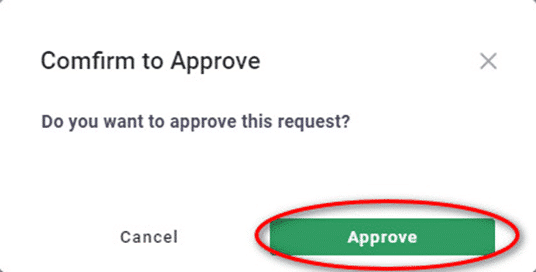
Decline
■ HR or Admin can Decline requesting to withdraw money of employees in two ways, the same as Approve, including procedures and methods as well
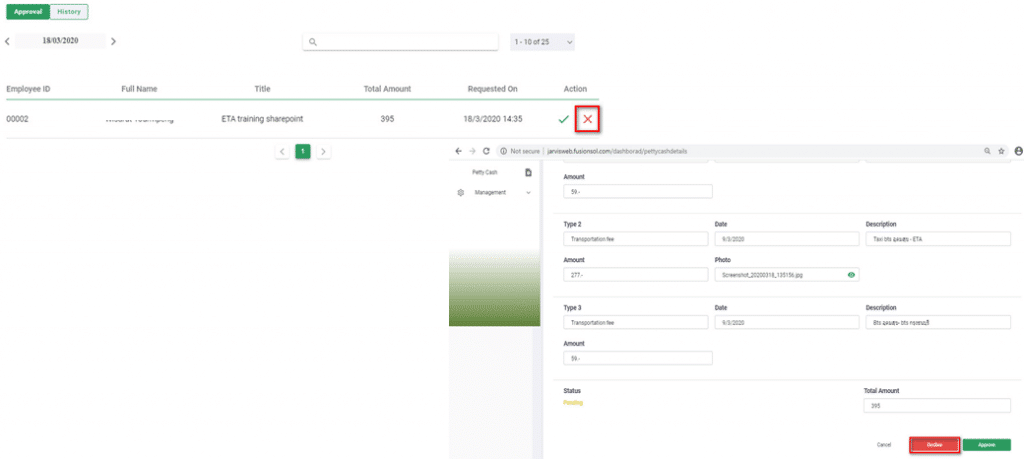
Cancel
■ After leaving of detail requesting to withdraw money page, will go back to the approval list of withdrawal page.