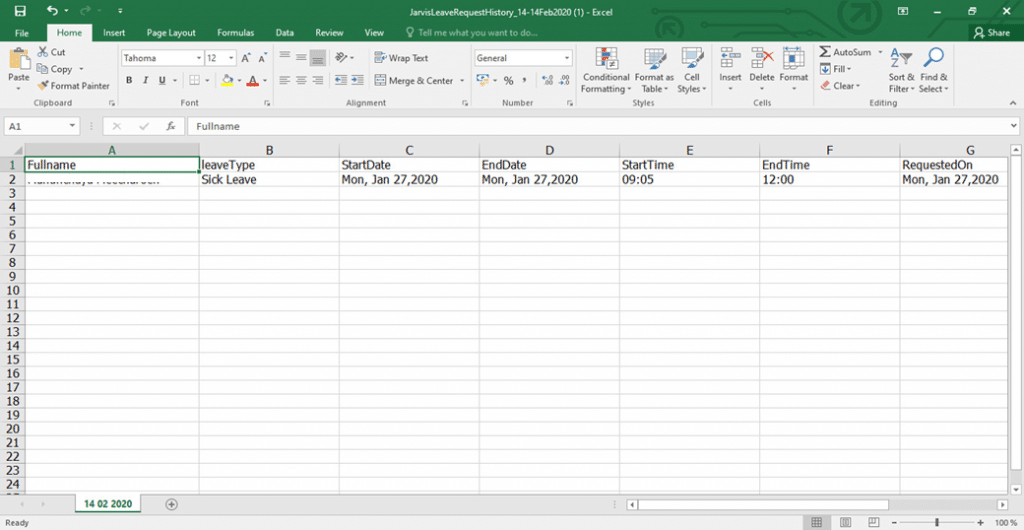History
■ It will be a Page for storing history and exporting employee information. Where the date that HR or Admin sees is the date that the leave approval, but the other 2 columns are
– Start Date is the date that the employee begins to leave.
– Requested On is the date the employee wrote the leave letter.
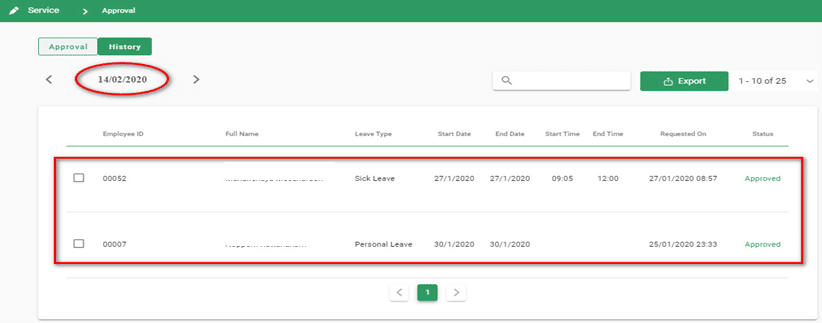
Export
There are 2 steps to export leave information:
1. Export all employee information
2. Export information only for certain employees who want to view information
1. Export all employee information
If you want to export all information, click on ![]()
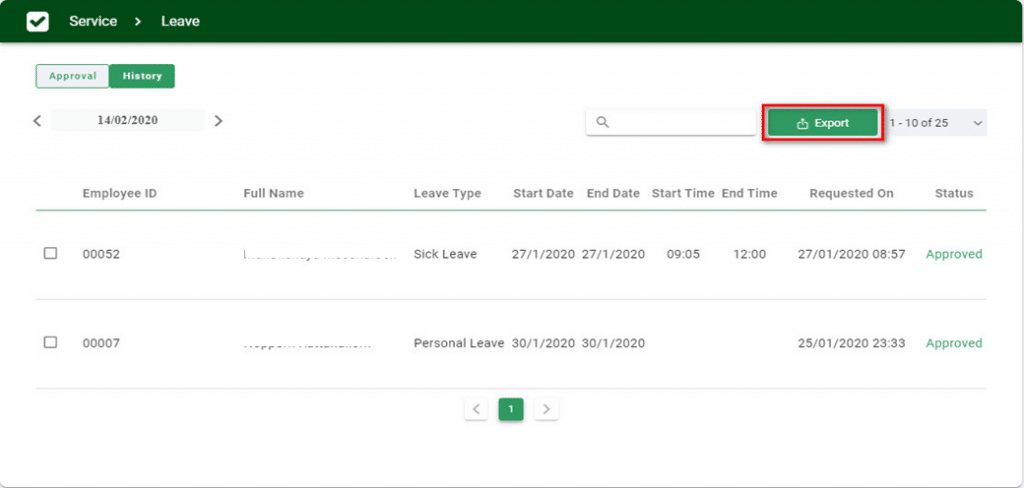
A Popup will appear, select it.
– Start Date (can choose the previous month)
– End Date
– Completed, click on the Export button
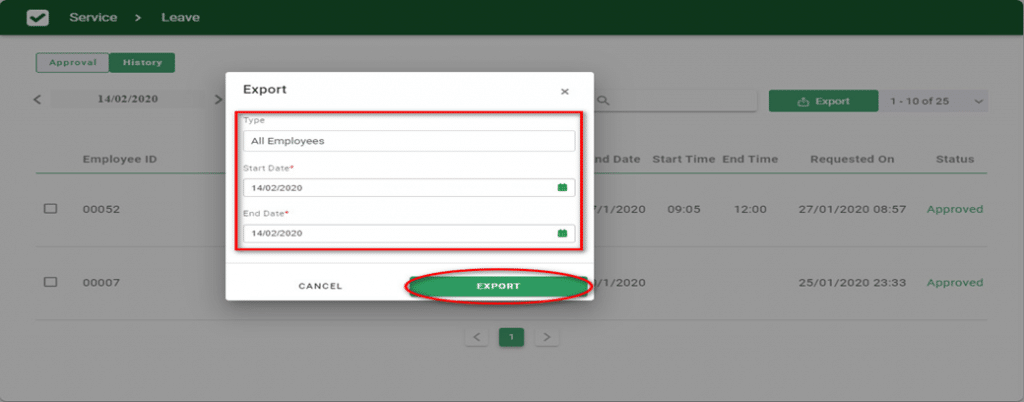
- A popup of Excel file will appear below, click on this Excel file
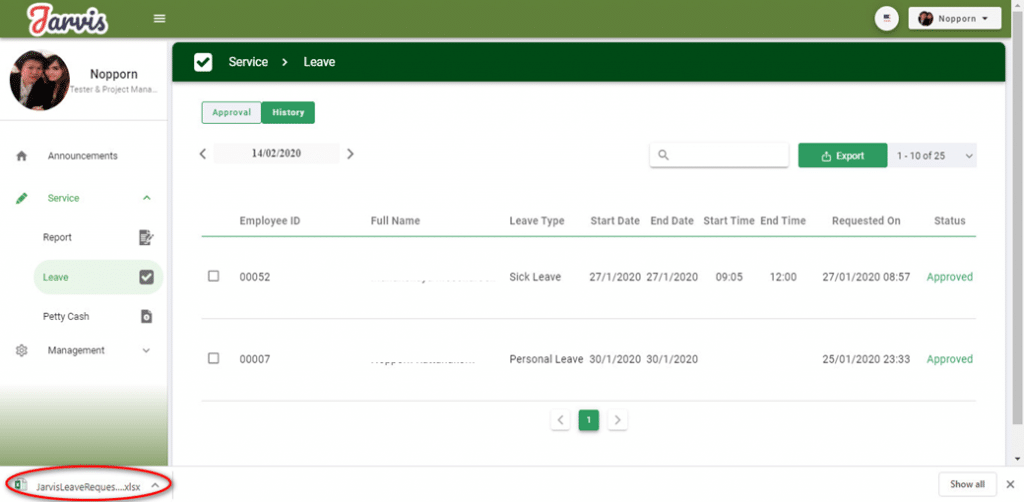
The leave excel file contains this template
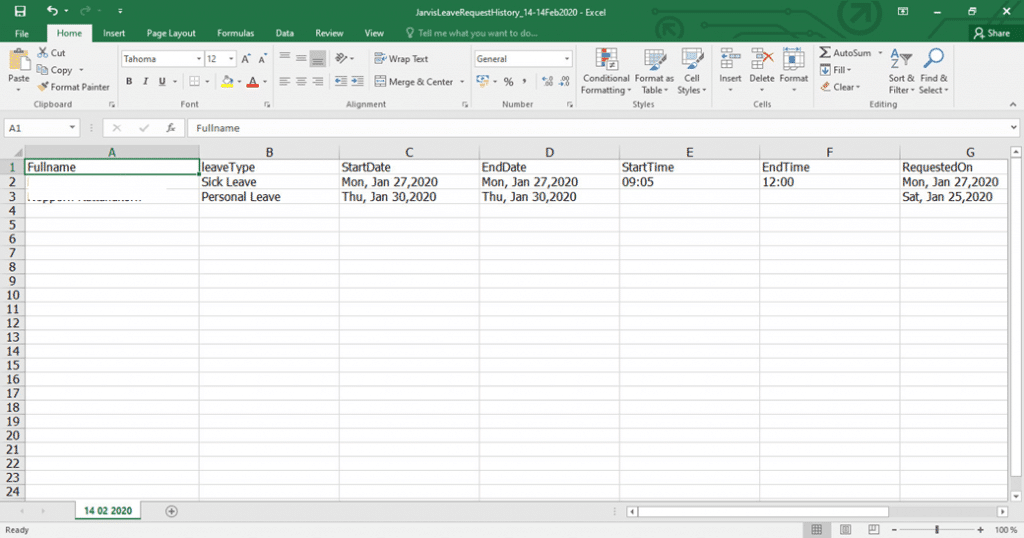
Export information for specific employees who want to view information
– Click the OK button In front of the name of the employee who wants to export the information and click the button
![]()
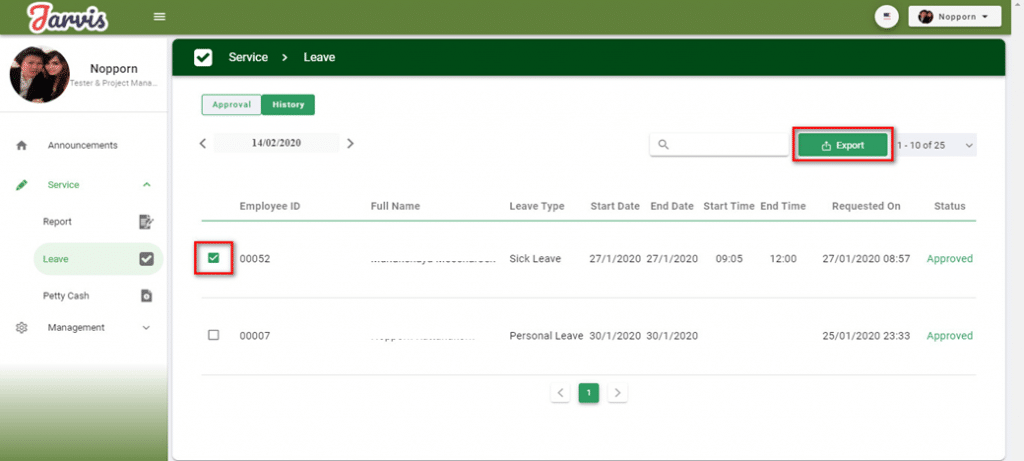
A Popup will appear, select it.
– Start Date (can choose the previous month)
– End Date
– Completed, click on the Export button
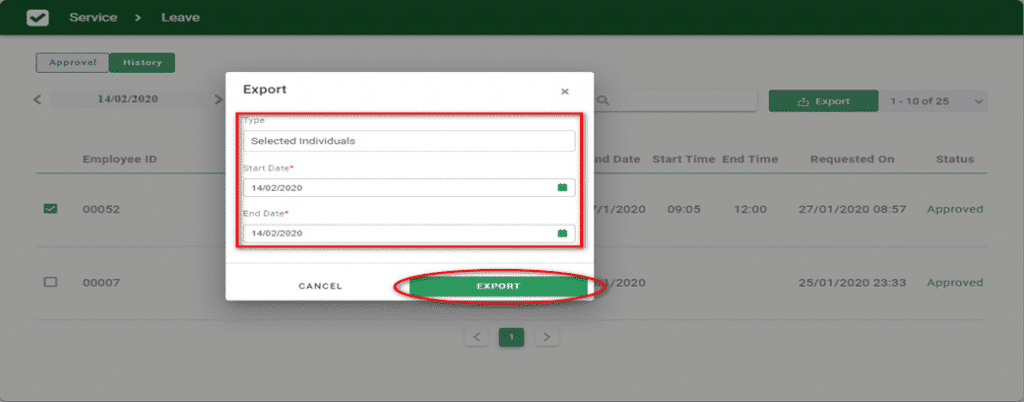
A popup of Excel file will appear below, click on this Excel file
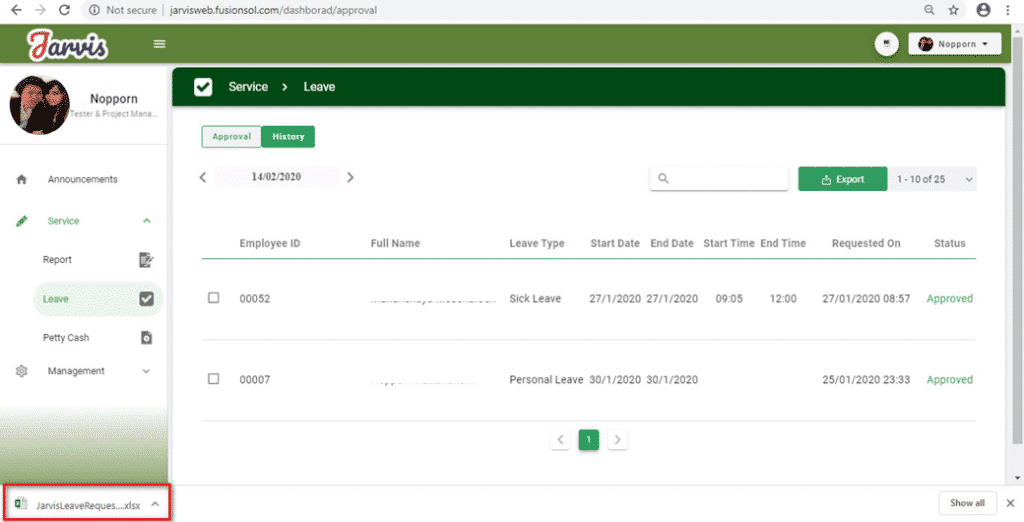
Check In Excel files have this template