The Check In menu is a menu for employees to check in records of daily attendance and exits, which can be described as follows
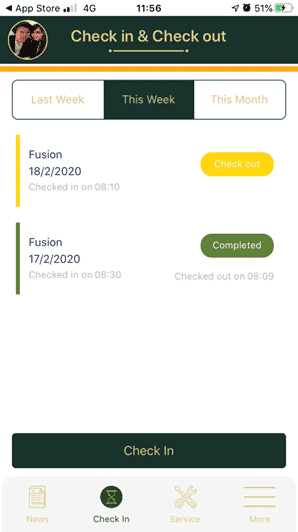
1. On the Check In page, click the Check In button below
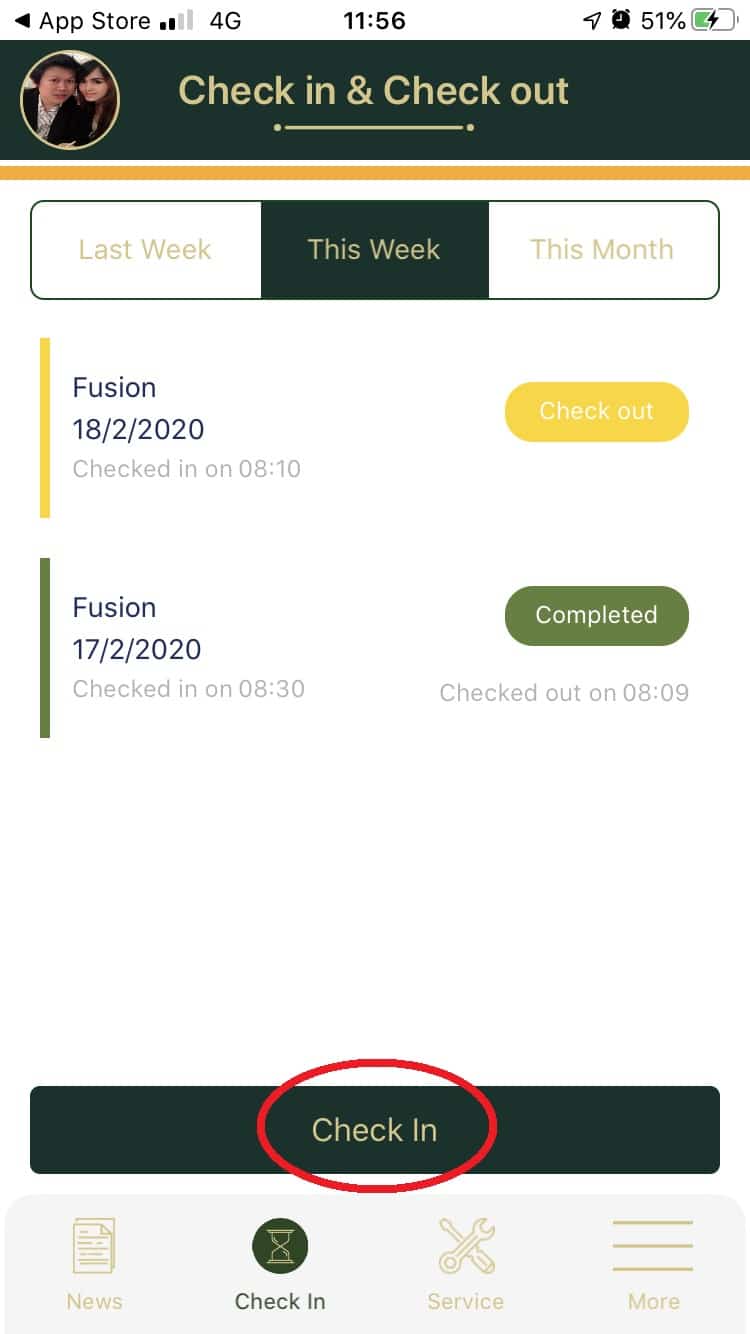
2. At Work description, in the Fill Company Name field, enter the company name. It can be a company that employees work or it can be a client company that we go on-site.
3. In the Attendance Picture section, click the button. ![]() To take a picture of a place or a selfie with a place
To take a picture of a place or a selfie with a place
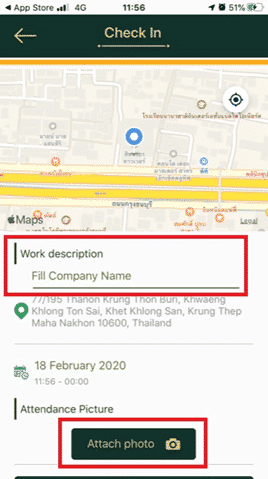
4. The system will show a popup notification to allow the camera to be activated. By clicking the OK button
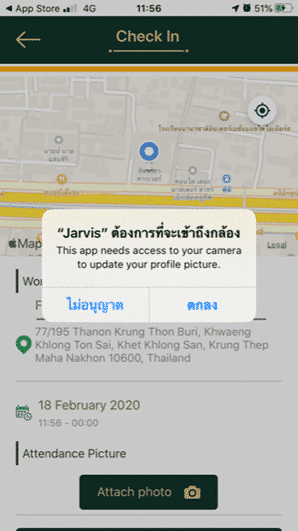
5. When finished taking pictures It will appear the image below and click on the button ![]()
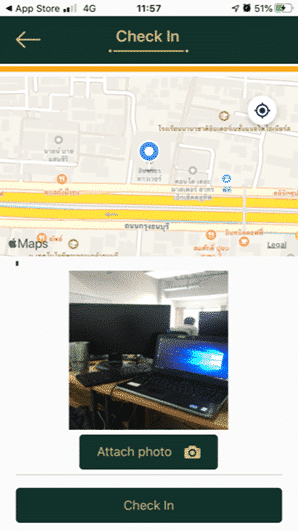
6. The system will pop up to confirm Check In by clicking the button ![]()
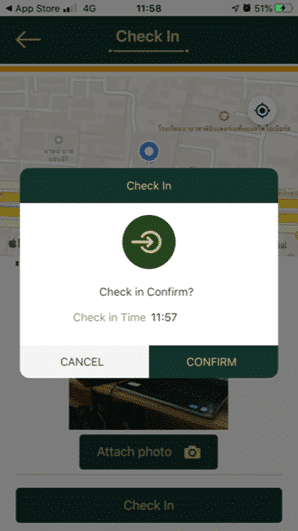
7. Check In items will appear in the tab ![]() and the status will show “Check out” in yellow
and the status will show “Check out” in yellow
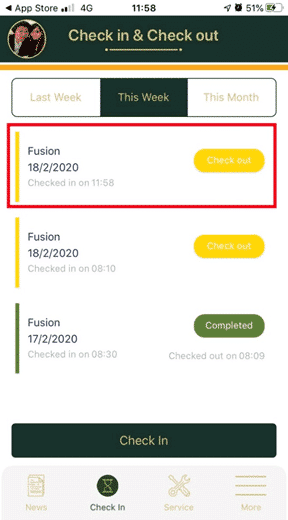
note
– The yellow status is Check In and wait for the employee.
Check Out when it’s time to finish work.
– The green status is Check Out successfully.
*** Therefore, every employee should Check In and Check out









